Change Events
Send deployment releases as change events to contextualize incidents
Change events are changes to a team's code base or CI/CD pipelines. These changes can be pull-requests, new builds, new deployment releases or configuration updates. Sometimes these changes can break the system. That's why TaskCall aggregates all such events and identifies the ones that are most correlated to an ongoing incident and presents them to the on-call responder to help them contextualize the root problem and resolve the incident faster.
Change events do not create any incidents. Notifications are not sent out either. They are only displayed to help resolve incidents faster and to track changes.
Pricing Plan
Change events are only available on the Digital Operations plan.
Supported Change Events Integrations
Change events can only be sent to TaskCall through built-in integrations. TaskCall issues a webhook endpoint that has to be shared with the vendor's site to start receiving the events. The following integrations are supported at the moment:
Configure Change Events Integration
Change event integrations can only be configured from Services. The integration should be created on the service that is dependent on the type of changes that will be sent by the integration. For example, if you maintain a git repository for all programs related to the Payments Gateway, then the integration for that repository should be set up on the Payments Gateway.
To configure change events integration:
- Go to Configurations > Services.
- Click on the service you want to set up the integration on.
- On the service details page, go to the Integrations tab. Click the New Integration button.
- Give the integration a name and select the type of integration you want to set up from the list of built-in integrations. Click Save.
- A webhook endpoint will be issued. Copy it over and follow the instructions for the respective integration to start receiving change events in TaskCall.
View Change Events in the Web App
Change events can be viewed on the web application from three different places:
View Change Events from Recent Changes
Accounts with the correct permissions will have access to the Recent Changes tab under Configurations. All change events across all services and time span can be accessed from this page. The events can be filtered by:
- Service
- Teams
- Integration type
- Time range of change
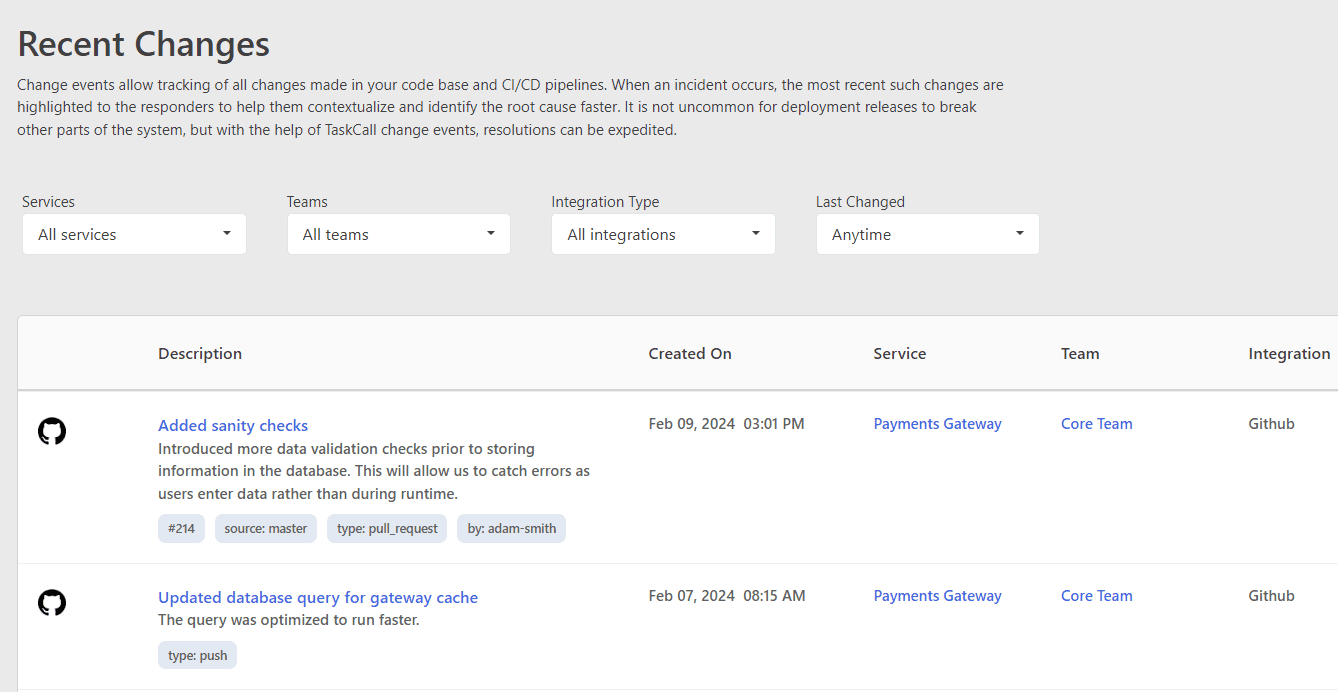
View Change Events from Service
You can view all the changes that occurred on a service from the Service Details page.
- Go to Configurations > Services.
- Select the service whose changes you want to view.
- On the service details page, go to the Activity tab.
- All change events that occurred on the service in the last 30 days will be shown there in a table (along with the recent incidents and suppressed alerts).
View Change Events from Incident
When an incident occurs, TaskCall will automatically show the change events that are most correlated with that incident as part of its details to help responders identify the root cause faster. The change events will be shown on the incident details page under the Details tab in the Recent Changes section.
If TaskCall identifies a significant correlation, it will label the displayed change event with the details of that specific correlation to help responders contextualize it better. The following factors are used to evaluate correlations:
- Time
- Dependency
Time Correlation
TaskCall will identify the change events that occurred most recently before the incident occurred and display them. Time correlation only applied for changes that occur within 24 hours of an incident. Change events with time correlation would be labeled as:
This incident occurred x number of minutes before this change
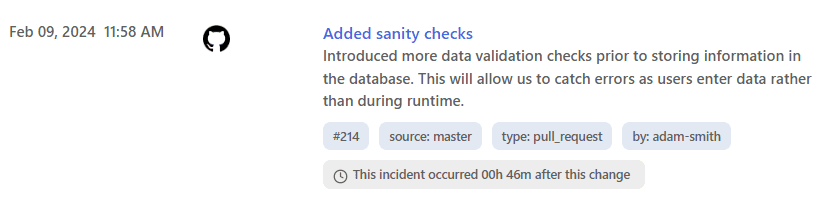
Dependency Correlation
TaskCall will identify the events that occurred on services that the impacted service is dependent on to help identify trickle down effects.
This change occurred on a related service
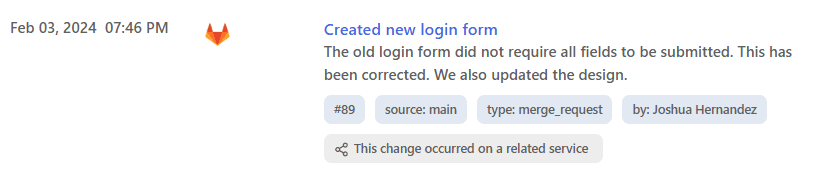
Set up Service Dependencies
Set up your technical and business dependencies to get the best result for dependency correlation.
Redact Change Event
To be able to show the change events when needed, TaskCall has to store the details. The details are not used for any other purpose besides displaying them to your team where necessary. However, if you feel that a particular change event may have contained some information that you would not want to be stored outside your organization, you can redact it entirely from TaskCall.
Only users with Admin rights will be able to redact a change event.
To redact a change event:
- Go to Configuration > Recent Changes.
- Find the change event that you would like to redact. On the right hand side of the event you will be shown the option to redact. Click Redact.
- You will be shown a modal to confirm that you want to redact the change event. Click Yes.
Once the change event is redacted there will be no trace of it in TaskCall.