Business Services
Business services are non-technical components or teams. They tend to lean more towards the revenue earning arm of your organization and are generally directly or indirectly dependent on technical services. Due to this depenency issues on technical services can impact your business services, which in turn will render business losses. TaskCall brings these impacts to the forefront and help you reduce your downtime costs to the minimum.
Digitize your business services on TaskCall and map out their dependencies. When incidents occur we will automatically recognize all impacted components of your system and notify the business stakeholders so you can concentrate on fixing the incident rather than having to manage stakeholder communication.
Creating a Business Service
To create a business service:
- Go to Configurations > Business Services > New Business Service.
- Give your business service a name and add a description to explain what the service is for. It is advisable to set a easily understandable name that correlates with the actual business service that this represents.
- Select the minimum urgency of incidents on the dependent technical services that will be considered as impactful to this business service. Not all types and severity of technical incidents are impactful to the business. For example, a technical service that monitors server capacity can be configured to trigger incidents at thresholds of 80%, 90% and 100%, but only when at the critical point of 100% is it impactful to the business.
- Select the teams that this business service belongs to. At a time of incident response this will help to map out the stakeholders and keep responders informed about the impacted teams. This option is eligible for accounts with team permissions.
- Select the technical services and other business services that this business service is dependent on. These supporting services will allow TaskCall to trace impact on your system accurately and make them more visible.
- Click Save.
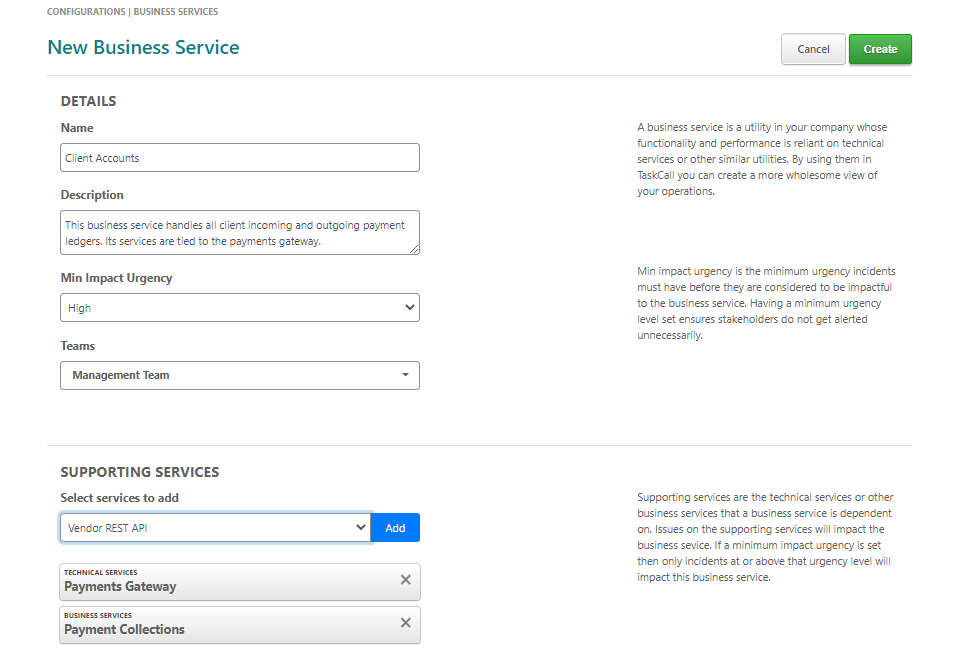
Impact Visibility
Business Service List
Once all business services have been created, their health status can be quickly checked from the Business Services list page (Configurations > Business Services). TaskCall updates the health status instantaneously when an impact is recognized. A green check-mark next to the business service name is indicative of it being healthy, while a red-alert symbol would suggest that it is currently impacted.
The supporting services along with the names of the teams the business service belongs to are also listed. By clicking on any supporting service or managing teams, you will be able to navigate to their respective pages.
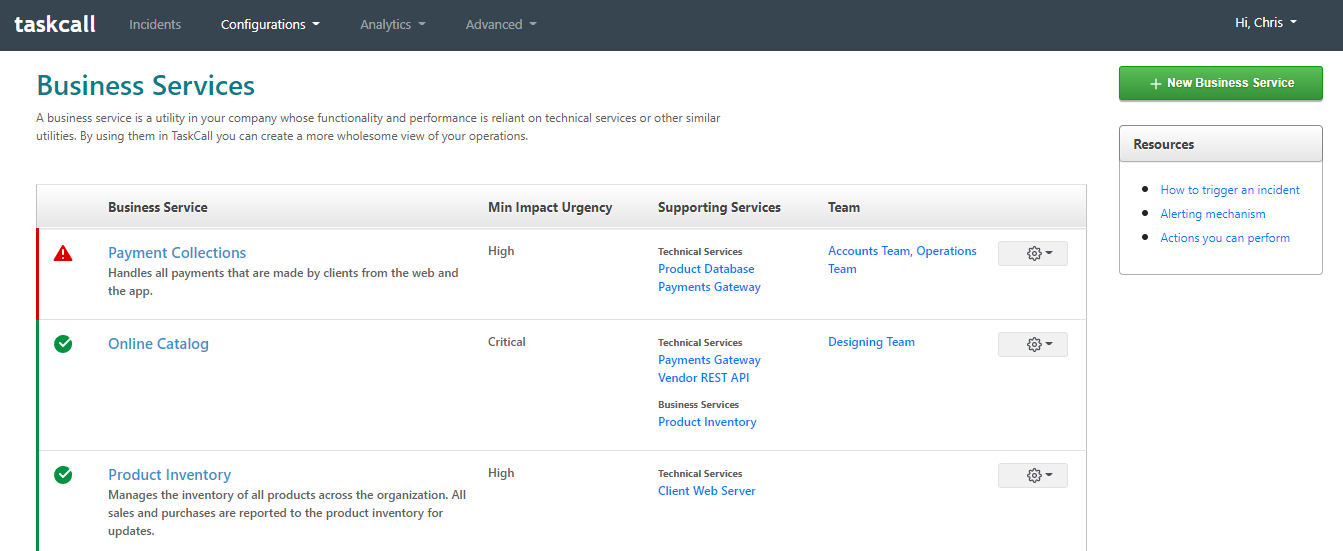
Status Dashboards
For more streamlined communication with stakeholders, business service impacts are shown on status dashboards. They are speifically designed to keep business stakeholders with limited access to other resources stay informed about business impacts. The also contain status updates posted by responders on specific incidents creating a direct channel of mass communication with stakeholders without the repeated interruptions. To learn more, read our section on status dashboards.
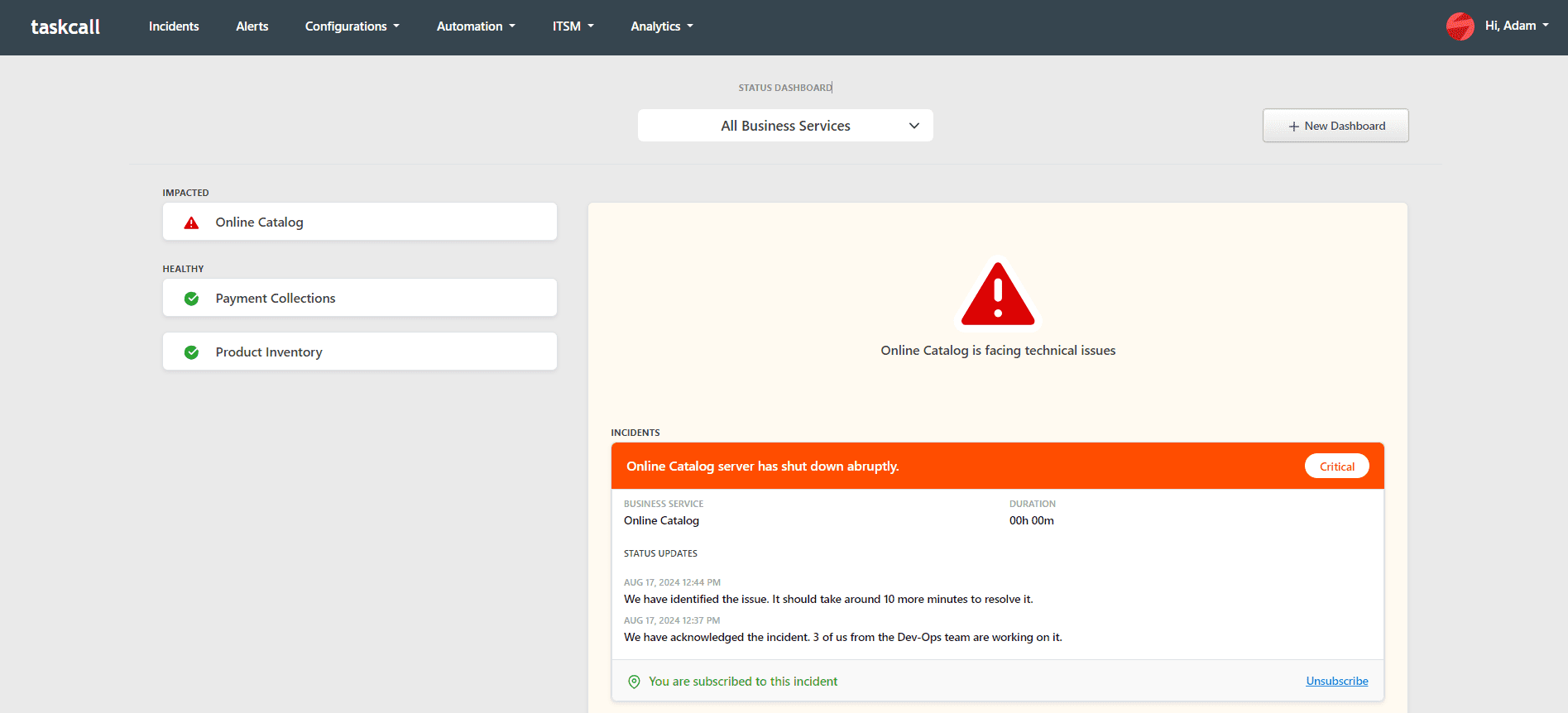
Incidents
To ensure that responders are always aware of the business impact an incient is having, the impacted business services are always distinctly shown on every incident. On the mobile app it is shown on the incident details screen. On the web application it is shown on the top panel of the incident details page and under the "Status Updates" tab on the bottom panel.
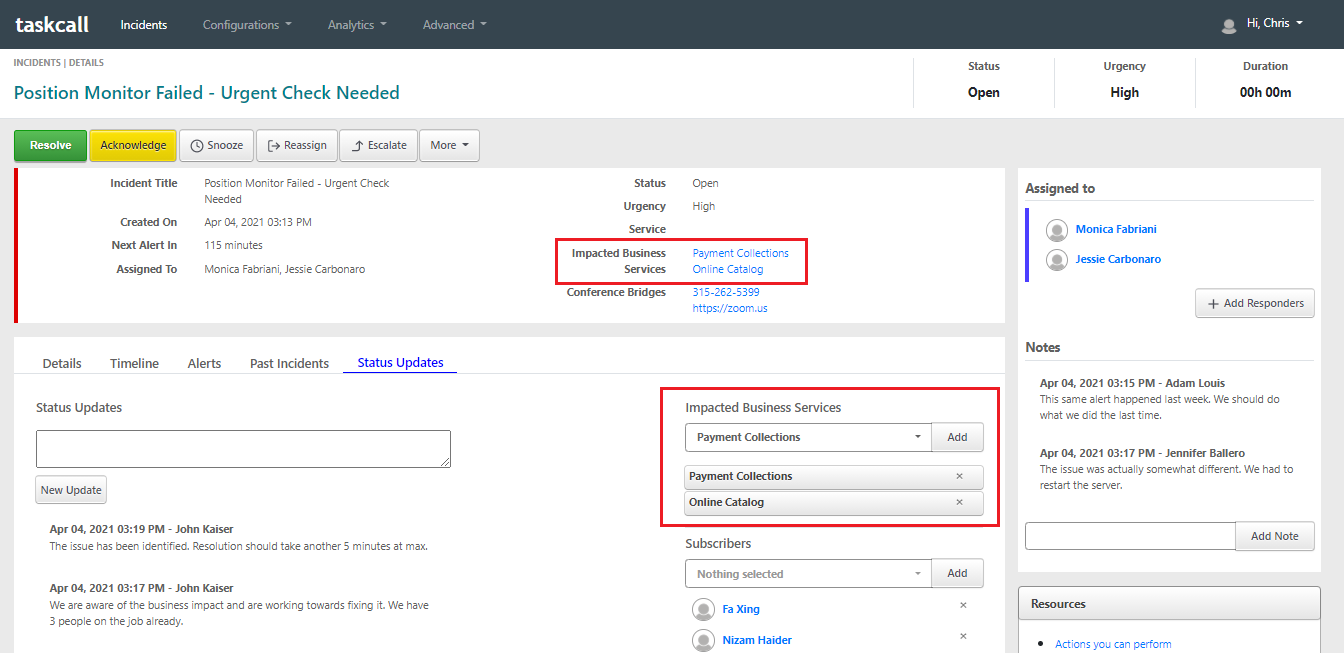
Manually Add Business Impact
If a business impact is recognized later on and is not covered by the settings of the business services, they can be manually added to an incident. An existing impact can also be removed from the incident. Read our documentation on incident actions for more details.
Subscribe to Business Services
Users can choose to subscribe to business services and receive notifications when they are impacted. The notification is sent out immediately when the incident occurs. It is only sent out once at the time the incident is created. If the business impact on an incident is added manully or the urgency is amended later on and the impact status changes, new notifications are not sent out.
To subscribe to a business service:
- Go to your user profile.
- If you organization has business service subscription permission, then a "Business Subscriiptions" button will be shown on the right hand side of the page. Click on it.
- Select the business services you want to subscribe to.
- Click Save.
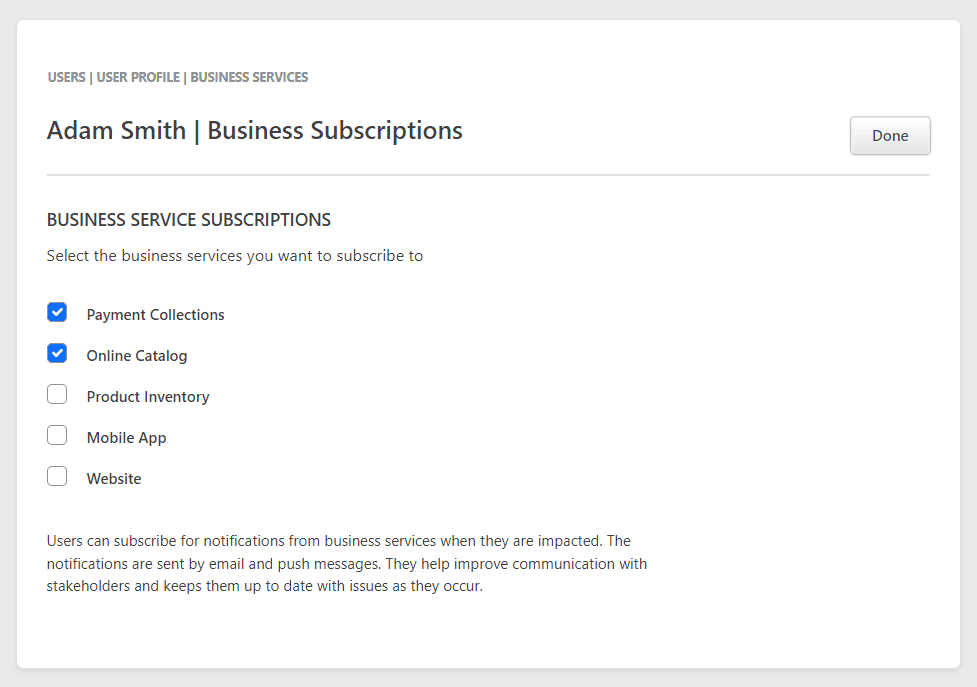
Check our documentation on advanaced permissions to see if your organization has access to business subscriptions.