Configure User Profile
Configure your user profile to receive notification alerts and customize your account. This can be done from the user's profile page. A user can access their profile page by clicking their profile picture on the top right corner of the navigation bar and going to My Profile.
Personal Information
After registration, users are not able to update their email address and their preferred username. However, they are able to update other information to customize their account.
- Contact number: The contact number should ideally be the cell number of the user. SMS and voice call notification alerts are sent to this number.
- Timezone: The timezone the user is in. The timezone is used to produce analytics.
- Language: The language the user's account should be in. Currently English and Spanish are supported.
- Names and Title: The name of the user and the title/position of the user in the organization.
- Profile Picture: The profile picture of the user. Users can choose from internal themes or upload their own picture.
Alert Notification Rules
Alert notification rules define the way a user is notified when an incident occurs. Different rules can be set for different levels of urgency or set of urgencies. Users can set different notification methods to be used with increasing severity to notify themselves to ensure that incidents are never missed. Default alert notification rules are set when a user registers, but the user can choose to customize these rules to their own preference. Alert notifications can be sent by email, push notifications, SMS and voice calls.
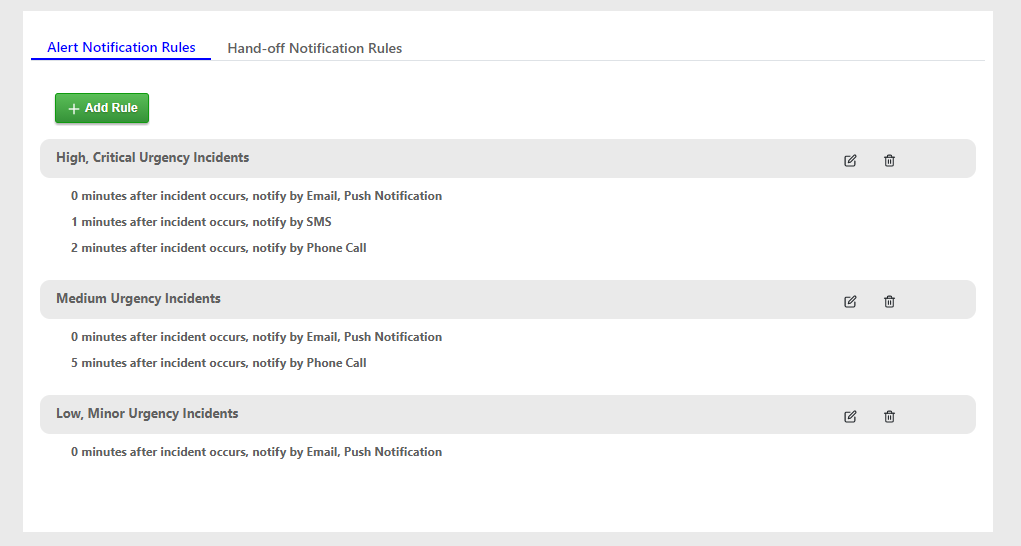
- Scroll down to the bottom of the user profile page. Go to the Alert Notifications tab.
- You can choose to edit or delete an existing rule, or create a new rule by clicking the Add Rule button.
- Each rule must be for a given urgency or set of urgencies.
- Each rule can have multiple sub rules that allow users to specify the number of minutes after which notifications will be sent (in respect to the incident) using a single or a set of notification methods.
- It is best to set the notification methods in increasing escalations to reduce noise. For example, SMS and voice call notifications should only be sent out if the user does not notice the initial email and push notifications.
Handoff Notification Rules
Handoff notification rules allow users to be reminded about their on-call roles before they go on call. They can only be sent by email and push notifications. Users can define notifications to be sent out a certain number of minutes prior to them going on-call.
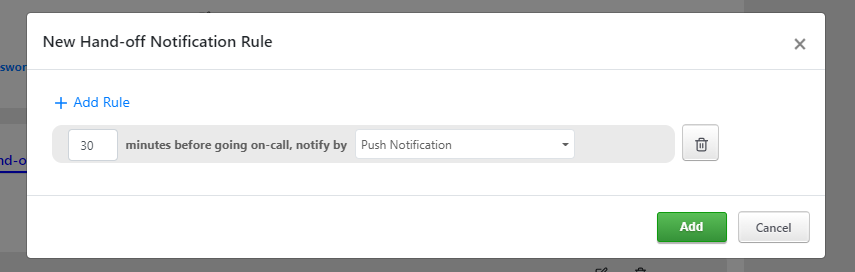
Edit Role
User roles can only be edited by Admins and the Owner. To learn how to edit user roles, please read the documentation on Adding and Removing Users.
Subscribe to Business Services
Users can subscribe to business services and receive notifications when they are impacted. At the moment, only email and push notifications are sent out for business impacts. To subscribe to business services, go to the user profile page and click the Business Subscriptions button on the right hand side. Check the business services you want to subscribe to and click Done to save the changes. To unsubscribe from a service, simply uncheck it and save the changes.
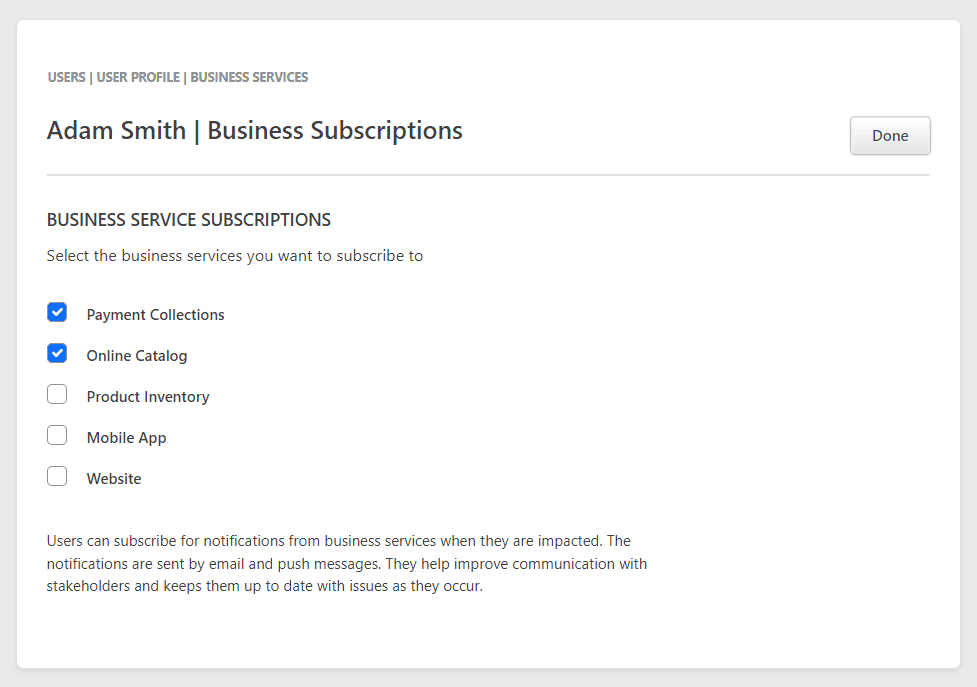
Edit Password
Users can also edit their password from their profile page. Scroll down to the User Settings section and click reset password to edit the password. Only the user himself can change his own password.