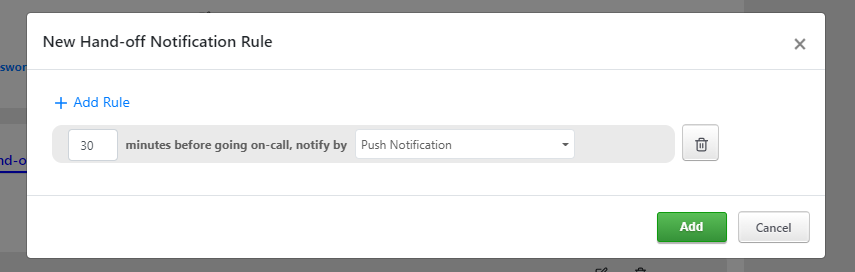Escalation Policies
Escalation policies are ways to define multi-level response procedures. It creates a systematic way to ensure that no incidents fall through the cracks unnoticed. If the primary on-call fails to respond to the incident TaskCall will automatically notify the secondary on-call person and so on. Think of them as multiple fortresses build after another. If the first fortress is breached, you can still have yourself covered by the second fortress.
Escalation policies consist of levels that are associated to users or on-call routines. They can then be associated to services so that incidents occuring on services can be channeled to the correct on-call people at the correct response levels. A service can only be associated to a single escalation policy, but an escalation policy itself can be associated to multiple services.
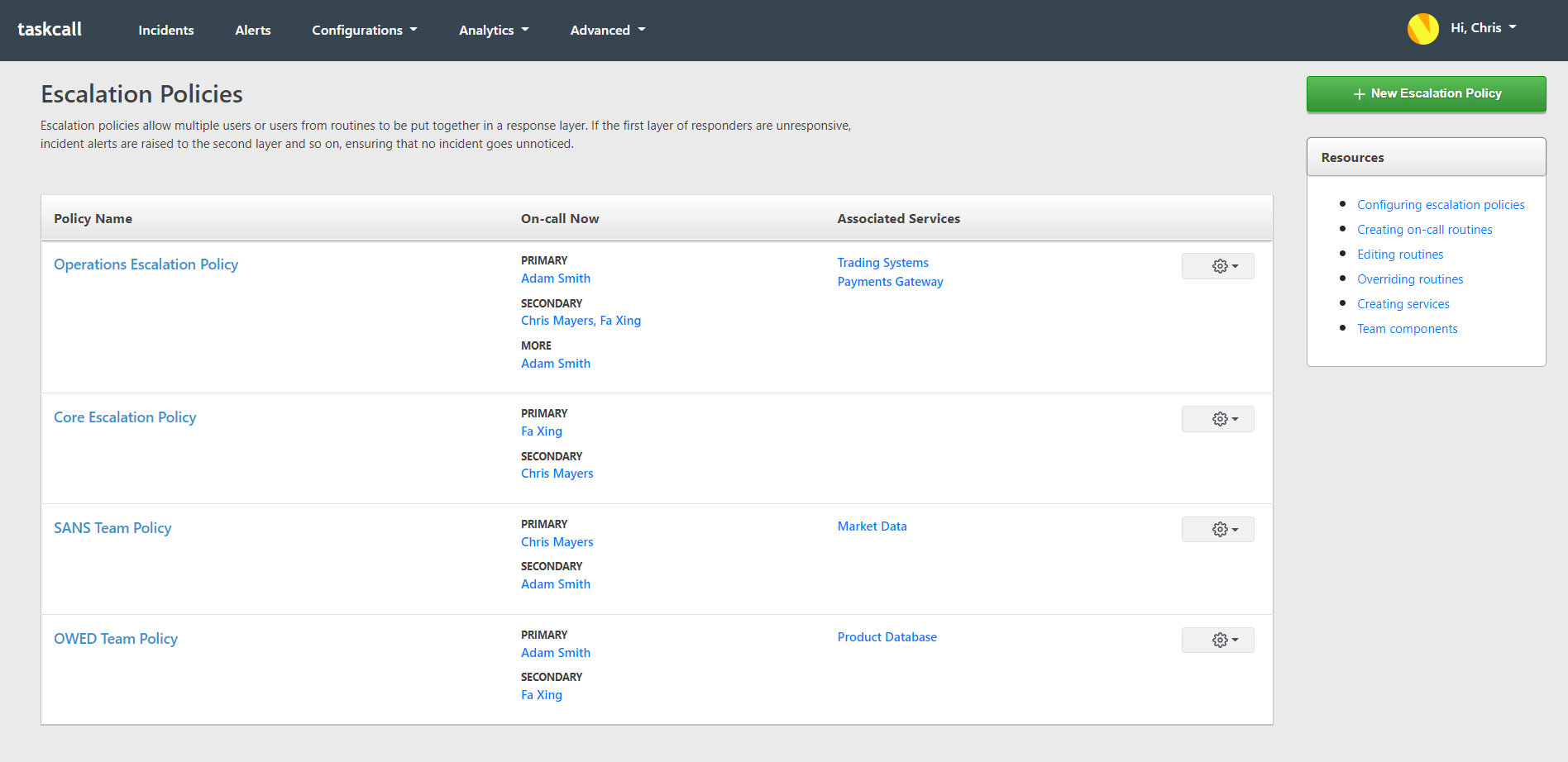
Creating Escalation Policies
To create an escalation policy:
- Go to: Configurations > Escalation Policies > New Escalation Policy
- Give the escalation policy a name and describe what it is for.
- Add a new level.
- Select the users or routines you would want to be on the first level. TaskCall allows multiple routines and users to be added at the same level without any hassle. Simply choose the users and the routines you want.
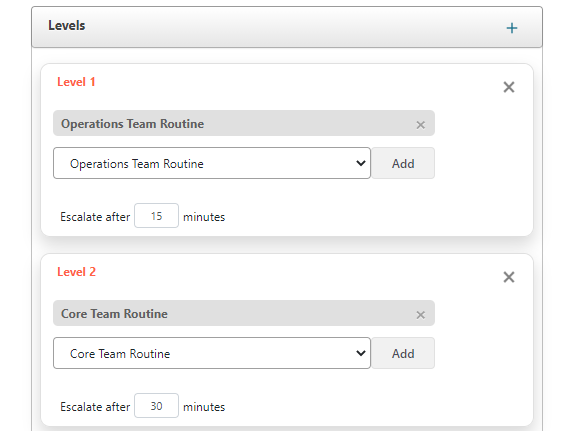
- Users: If you add a user to the level, then that user will be notified directly every time an incident gets assigned to this escalation policy.
- Routines: If you add a routine to the level, then the user who will be on-call at the time the incident is assigned to this escalation policy. It is best practice to add routines to policy levels to engage on-call delegation so that people who are not on-call do not get disturbed during their rest hours.
- Then set the number of minutes you are okay with incidents staying at this level in an "OPEN" state before being escalated to the next level. Let's say you set the wait time to 10 minutes; then if your Level 1 responders do not attend to the incident within 10 minutes of it occuring or re-triggering, TaskCall will escalate the incident to your Level 2 responders.
- Repeat this process for Level 2 and any higher levels of escalation you may want to add.
- Click Save.
Once you have created the escalation policy you can then associate it to a service. Read our documentation on how to create a service if you are yet to create one.
Editing Escalation Policies
If you have the right permissions then you can edit an existing escalation policy.
- Go to: Configurations > Escalation Policies > New Escalation Policy
- Click on the name of the escalation policy you want to edit from the list of displayed policies. This will take you to the policy details page.
- Click on the "Edit" button to enable edit mode.
- Make the changes you want to the policy levels.
- Click Save.
Add Escalation Policy to Team
Teams can own escalation policies. This will give team members permissions to edit the policies based on their team roles. Incidents that are triggered on escalation policies will be tagged to the team allowing teams to have a view to the incidents that are relevant to them only.
Hand-off Notification Rules
Sometimes users may not remember when they are going on-call, especailly if their on-call roles rotate every few days. To help users stay prepared ahead of their on-call roles start, TaskCall provided on-call notification rules by which users can choose to be reminded. On-call handoff notifications are sent out before a user goes on-call and when they are about to come off on-call from an escalation policy. Users can choose to be notified by email or push notification. The rules are specific to each user and can be set and viewed from their user profile.