Services List
Services represent parts of your system. The more complex your system is, the more services there will be. It is not viable to check on each service individually to ensure that they are operational. TaskCall makes this easy for you by putting all your services in one list showing which ones have been impacted and which ones are healthy. By taking a quick glance you will be able to viasualize the erroneous services.
Services Data Displayed
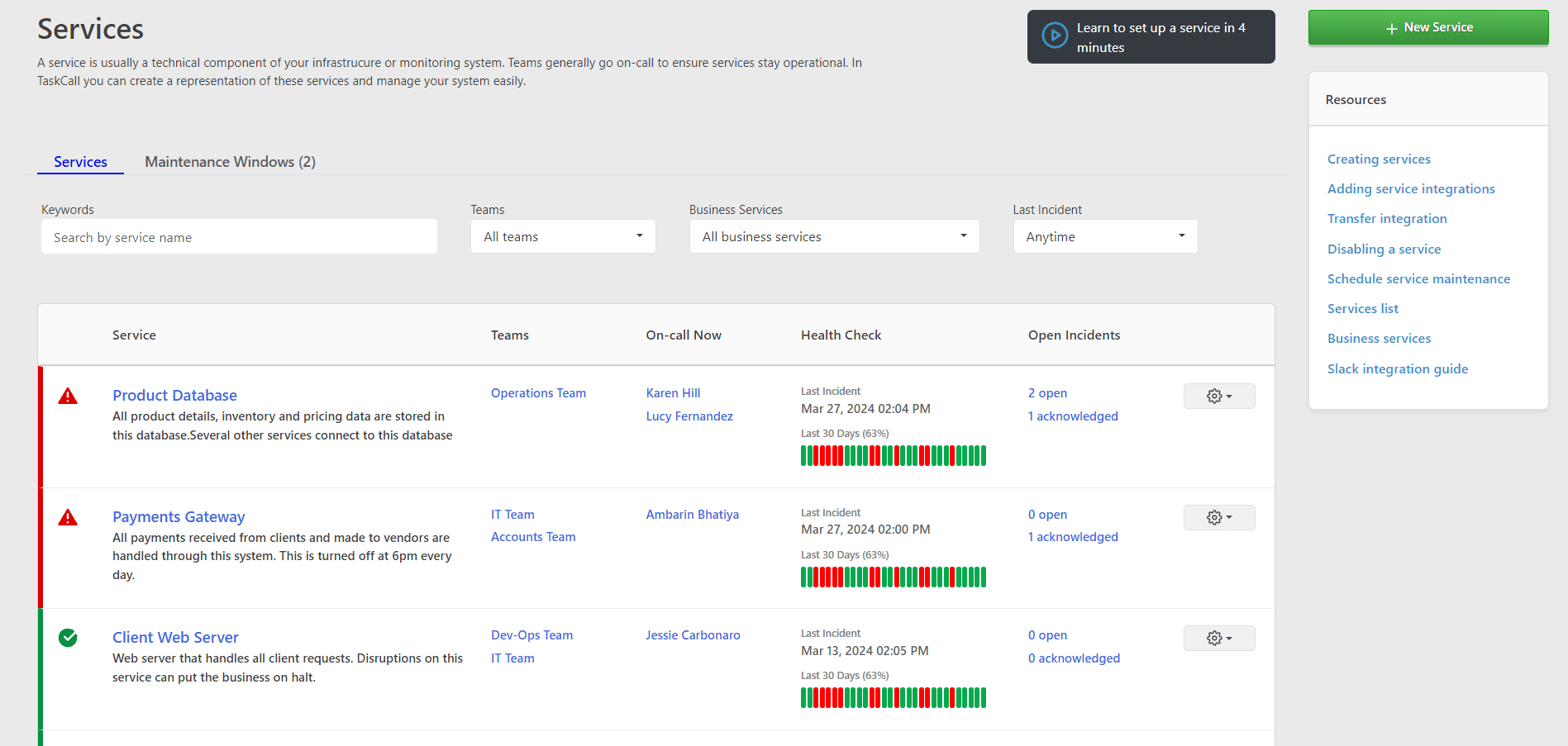
Service Status
The status of the service is displayed on the left hand side of the list item. A red alarm sign is shown when the service is in an impacted state, while a green check-mark sign is shown when the service is healthy and does not have any active incident on it.
Service Name and Description
The name of the service and what is is for is shown to help users identify them better.
Teams
The teams who the service belongs to. This allows you to quickly identify the teams that are responsible for the service. By clicking on the name of the team you will be able to quickly navigate to their team details page. You can read more about how to add services to teams from our documentation on teams.
On-Call Responders
The users who are on-call for the service at the moment are displayed. It will help you know who to contact in case their is an emergency. Only the primary on-call users are shown here. You can click on the name of the on-call responders to see their user profile and contact information.
Last Incident Time
The last time an incident occurred on this service will be displayed. If no incidents have occurred on the service, then it will be blank.
Open Incidents
The number of incidents that are open will be shown per status. Both "Open" state and "Acknowledged" state incidents will be shown here with thir respective counts. This will give a clear idea of how interrupting the service is being currently.
Search and Filter
Search
Search incidents by typing their name. Only the incidents that match the search words will be displayed in the list.
Filter by Teams
By default services belonging to all teams are shown. You can choose to quickly filter the services by the teams that you are in by selecting "My Teams" or you can idividually select the teams that you want the services to be filtered by.
Filter by Business Services
Filtering by business services allow you to get a view of only the services that impact the selected business services. If you want to know if any of the business services that concern you have been impacted or not, then you can quickly filter then from here. You can also check the health status of business services from the business services list and status dashboards.
Filter by Last Incident
Filter services by the last time an incident occurred on them. You can choose to filter by triggers in the last 24 hours or the last 7 days. Only services that have had incidents triggered on them within the chosen time frame will be displayed.