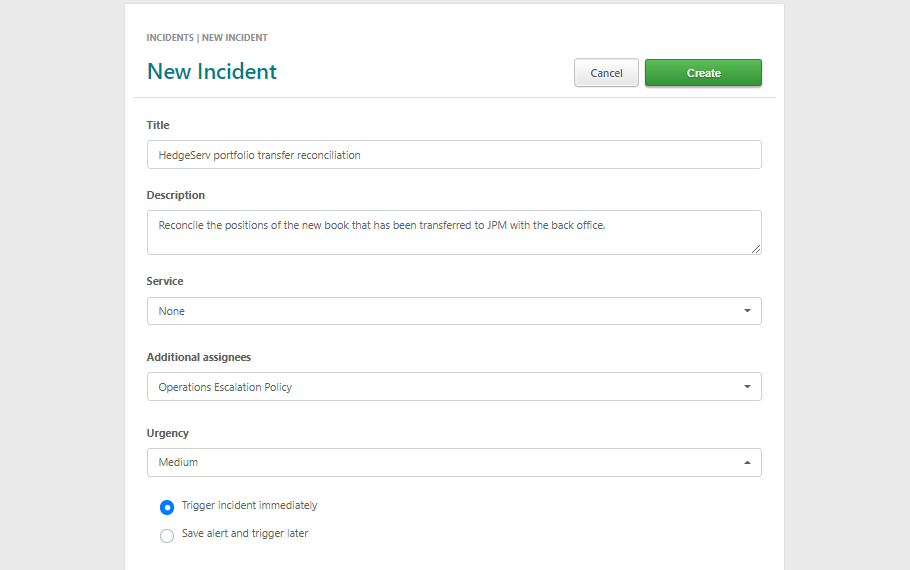Incident Triggers
Integrations, API, Mobile App, Web App, Email
Incidents can be triggered through built-in service integrations, email integrations, incidents API, mobile app and web app.
Built-in Service Integrations
Incidents can be triggered automatically by monitoring tools that have been integrated into services. Services generally represent a technical component of an organization's system. Often organizations use third party monitoring tools to manage their systems. These tools send out an alert when they detect an issue. They do not persistently follow up to ensure that the issue is being addressed and has been resolved nor do they provide any tools to catalyze a fast response and streamline communication with stakeholders. By integrating TaskCall with these monitoring tools, organizations can unleash the power of digitized incident response.
TaskCall connects to third party monitoring tools with built-in integrations and ingests feeds from there. Whenever an alert is received, it is immediately processed and notifications are dispatched to get the correct on-call responders on-board and keep your stakeholders informed about potential business impacts.
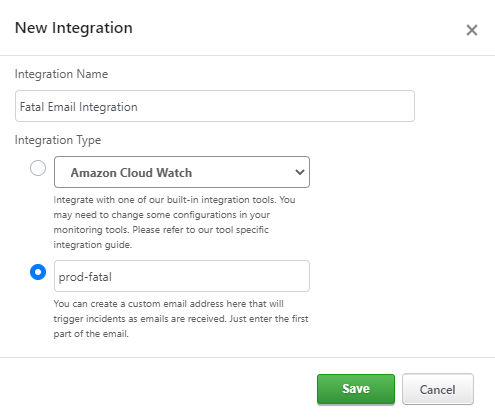
At the moment, TaskCall offers a limited number of built-in integrations, but more is being added every week. If any of the monitoring tools is not on the list of our built-in integrations, please let us know. We will have it set up for you urgently.
Incidents API
Organization's can trigger incidents directly from their system through TaskCall's Incidents API. The Incidents API is designed specifically for handling automated incident triggers and responses. Read our documentation on the Incidents API to learn more.
In order to access the API, an API access key is required. It can be created from the API Access page on the web app.
When an organization registers an account on TaskCall, it is required to select a subdomain for itself. This subdomain allows TaskCall to allocate email addresses to users of the organization and email integrations on services. These email addresses allow incidents to be triggered directly to users or be triggered on services. The subject of the email is used as the Title of the incident, while the body of the email is used as the details of the incident.
TaskCall email addresses for users are of the format username@subdomain.taskcallapp.com, while that of email integrations are of the format chosen-name@subdomain.taskcallapp.com.
Emails must be sent from an email address that a user is registered with in TaskCall (the email address provided by a user at the time of registration). Emails from unknown email addresses will not be accepted.
Mobile App
To trigger an incident manually from the mobile app:
- Open the drawer menu. Go to: Pre-Scheduled Alerts .
- Click on the "+" button on the top right corner of the screen. This will take you to a screen where you can enter the incident details.
- Give the incident a title and describe what it is for.
- You can choose to trigger the incident on a service or assign it to an escalation policy directly.
- Select the urgency for the incident.
- Ensure the "Trigger Incident Immediately" is selected.
- Click Create.
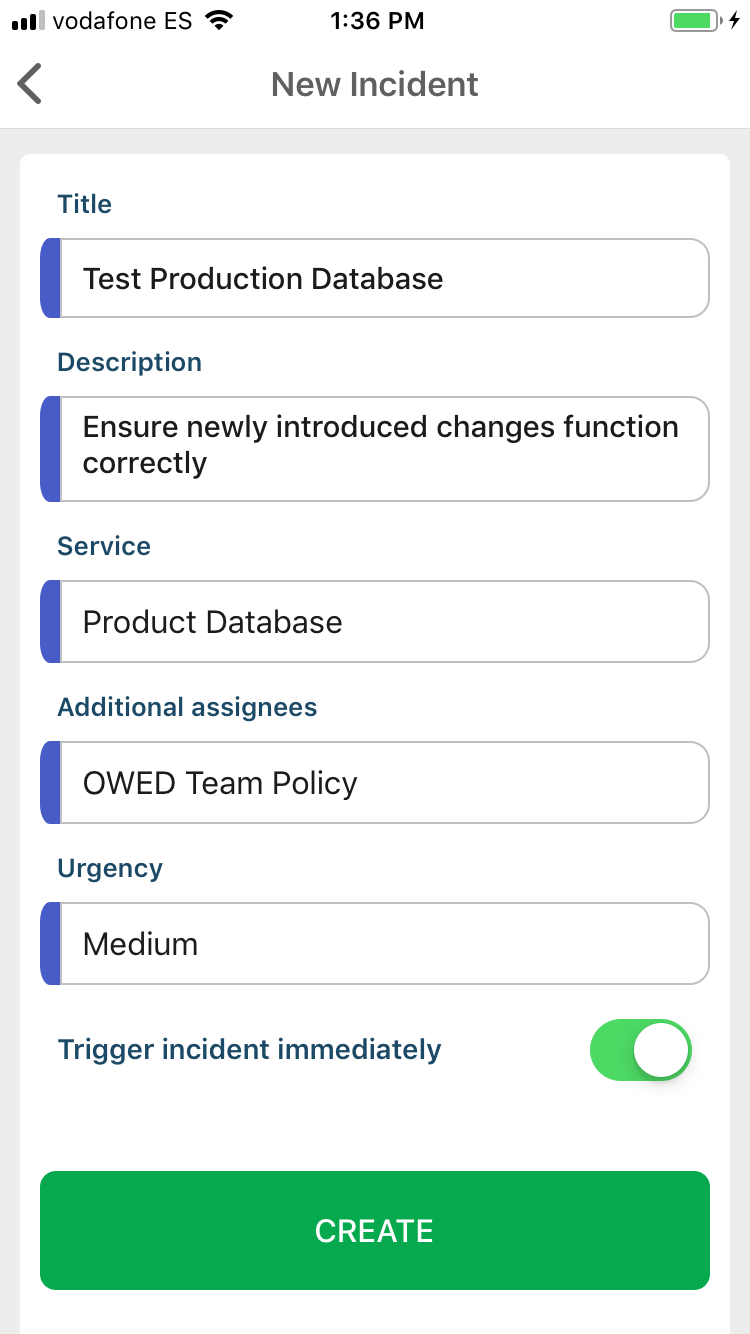
If you want an incident to trigger at a later time then you should choose the option to "Save alert and trigger later". You can find more details in our documentation for pre-scheduled alerts.
Web App
To trigger an incident manually from the web app, go to: Incidents > New Incident . Then follow the instructions from Step 3 for triggering an incident from the mobile app.