LogRocket Integration Guide
LogRocket is a JavaScript SDK which works by intercepting actions in your website/app, such as network requests, touch actions, and Redux events, and sending them to a remote server. It then creates meaningful insights and metrics from the data collected and helps clients monitor their front-end more effectively. TaskCall's LogRocket integration allows metric alerts from LogRocket to be converted to effective notifications and get Dev-Ops on-call responders to address major issues in real-time.
Pointers
- The integration is between a TaskCall service and LogRocket.
- Incidents will automatically resolve in TaskCall when LogRocket metrics fall back within the threshold.
- This integration only allows alerts to be received in TaskCall from LogRocket.
In TaskCall
- Go to Configurations > Services . Select the service you want to integrate with.
- Once you are on the Service details page, go to the Integrations tab. Click on New Integration.
- Give the integration a name.
- From the integration types, select the top radio button indicating that you are trying to use a built-in integration.
- From the list of built-in integrations, select LogRocket.
- Click Save.
- Copy the Integration Url that is issued for the integration.
In LogRocket
TaskCall's LogRocket integration allows metric alerts from LogRocket to be sent to TaskCall. Before setting up the integration please ensure that you have at least one dashboard set up with some metrics. The alert notifications have to be set up per metric alert.
- Go to Metrics. Click the options button on the top right corner of the metric that you would want to set up an alert for. Click Edit .
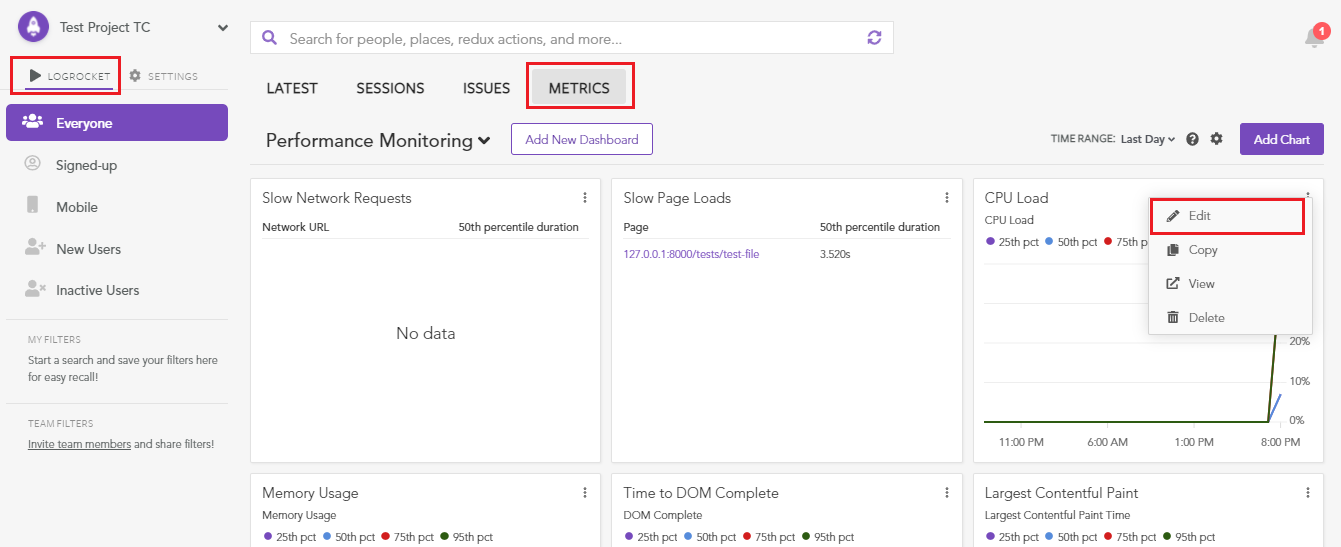
- On the next form that is shown, set up the metric as you want and then click Add Alert.
- Select the Webhook option and paste the Integration Url you copied over from TaskCall in the Webhook URL field. Set up the alerting rule and then ensure that the alert is Enabled.
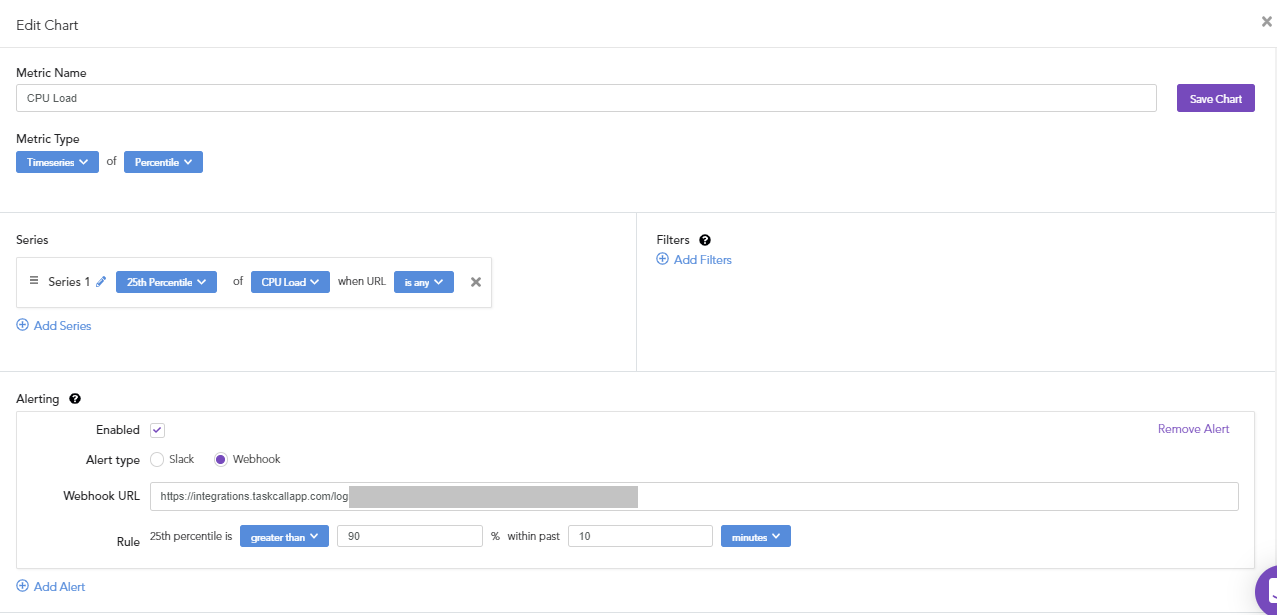
- Click Save Chart.
- Done! Now you will be receiving alerts for this metric in TaskCall whenever your set threshold is breached. You can repeat the same process for other metrics.