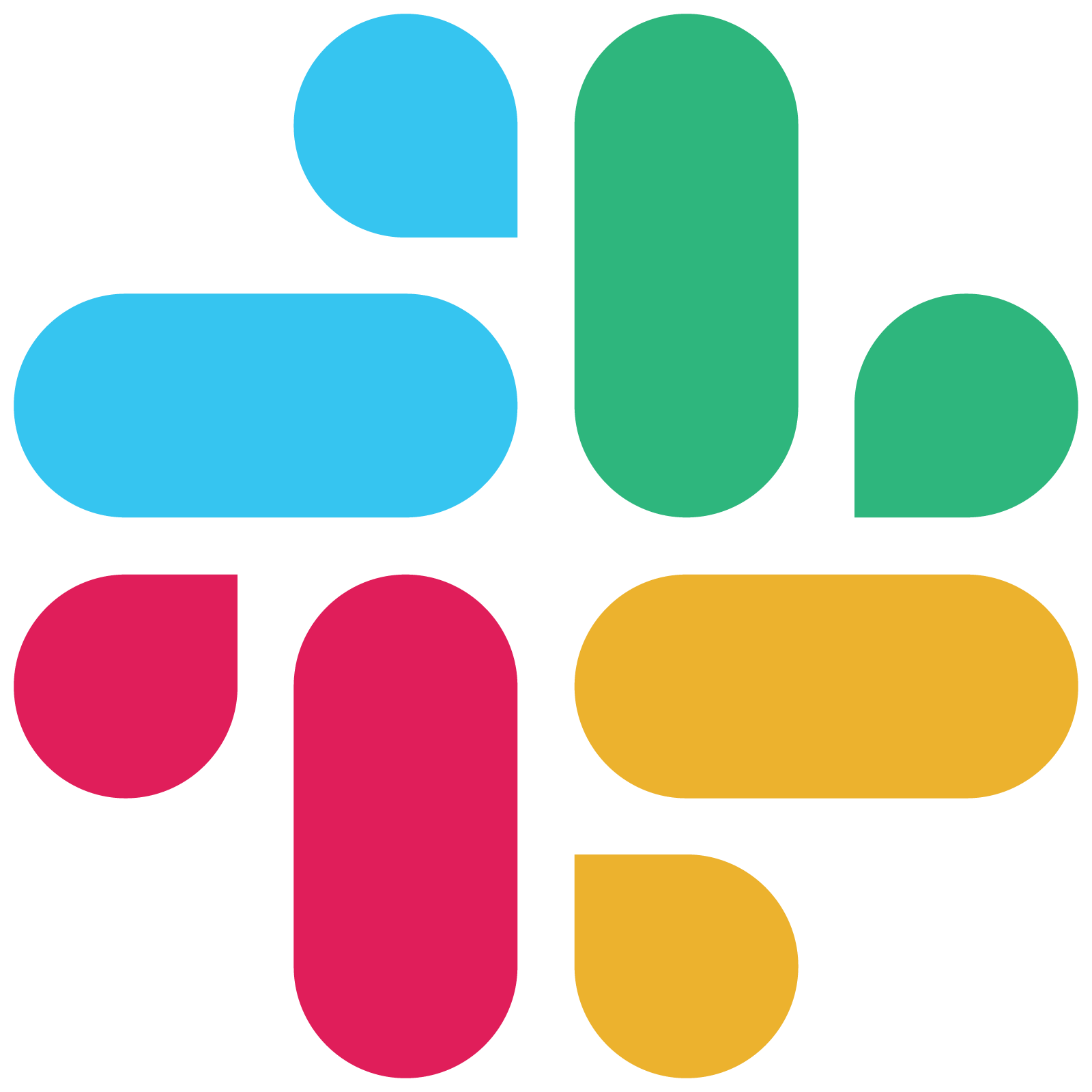
Integration Guide for Slack
Slack is one of the most popular chat tools amongst the Dev and IT-Ops community. Teams can collaborate effortlessly on Slack and get work done faster. Incident response should be handled in the same manner by mobilizing team effort and resolving incidents in no time. TaskCall's integration for Slack does just that. It brings incident response to where you work.
Get notified in your team channels about incidents. Improve incident knowledge with comprehensive details and snapshots. Catalyze the response with actionable items like adding notes, status updates, adding responders or running response sets. Handle your system issues right from Slack and sync it all up bi-directionally. Run slash commands to quickly declare an incident on any service without ever leaving your chat space. Slack makes work easy and we make it even easier.
Pointers
- The integration happens between a TaskCall service and a Slack channel.
- TaskCall only allows verified Slack users to respond to incidents from within Slack.
- Incident notifications complete with details and snapshots are sent directly to Slack channels as soon as an incident occurs.
- Incidents can be create in TaskCall on any service without ever leaving the chat.
Integrate with Slack
- Log in to your TaskCall web app.
- Go to Configurations > Services. Select the service you want to integrate with.
- Once you are on the Service details page, click on the "Integrations" tab.
- Click on the "New Integration" button.
- Give the integration a name.
- From the integration types, select the top radio button indicating that you are trying to use a built-in integration.
- From the list of built-in integrations, select "Slack".
- Click Save.
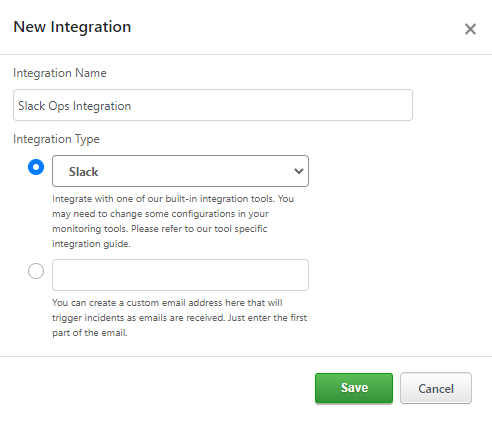
- You will be redirected to Slack to authorize the integration.
- When you are on Slack, select the Slack channel you want to integrate with and click "Allow". You will be redirected to TaskCall.
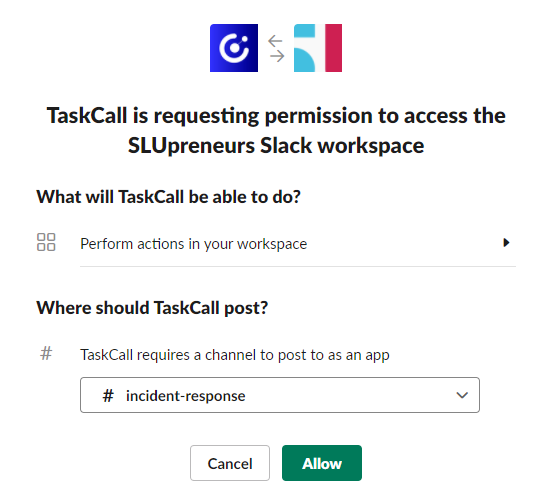
- Once you are successfully redirected to TaskCall, the integration would be complete.
- To ensure the integration has completed successfully, check if it is listed under the "Integrations" tab.
- All users who want to respond to incidents from within Slack must verify their Slack accounts with their respective TaskCall accounts. If you have already verified your account for an integration on another channel, then no further verification will be needed. The verification command is:
/taskcall verify-user {taskcall preferred username}
Verify Your Slack Account
All users must verify and connect their Slack account with their TaskCall account. Otherwise, they will not be able to take any actions in TaskCall from Slack.
Slash Commands
TaskCall offers 4 primary slash commands. Users can use the Slack slash commands to:
- Verify themselves /taskcall verify-user {preferred username}
- Get their associated TaskCall preferred username /taskcall get-user
- Dissociate their TaskCall account from Slack /taskcall remove-user
- Manually trigger incidents on the integrated service /taskcall create-incident {incident title}
In the create-incident slash command if you do not pass an incident title and leave it as /taskcall create-incident a Create Incident button will be shown on the channel. With this button, users will be able to create an incident on any TaskCall service; not just the service the integration was done on.
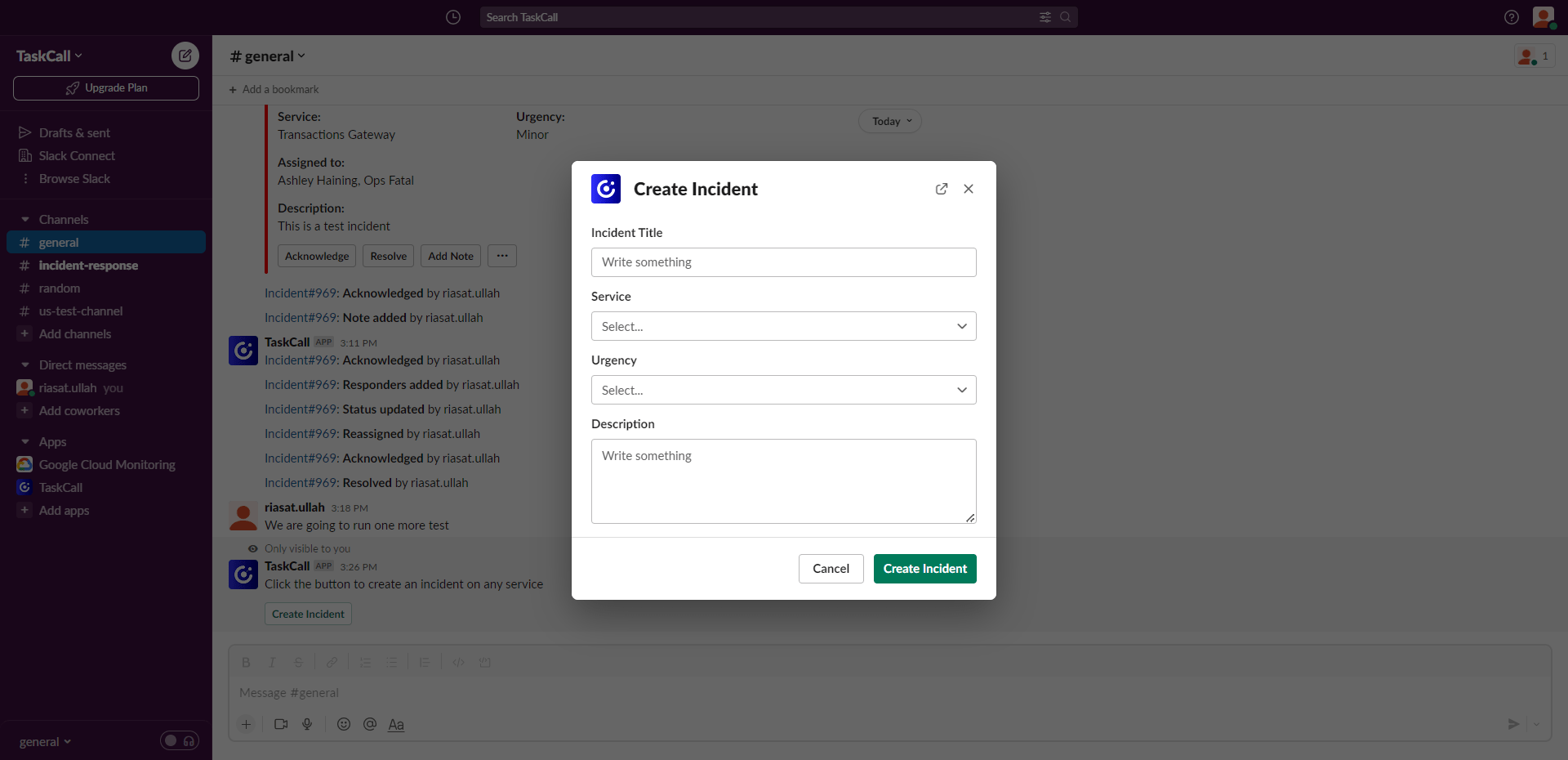
Some Actions Require Business and Digital Operations Plan
Some actionable items like Add Responders, Run Response Set and Status Update are only available for the Business and Digital Operations plans.
Notifications and Actions
As soon as an incident occurs on the integrated service, TaskCall dispatches actionable notifications to the connected channel. The notification contains elaborate details about the incident including available metric snapshots. All the context you need to address the issue will be presented to you in a concise form. All the tools you need to mobilize the response and gather the rest of your team will be at the tip of your hands.
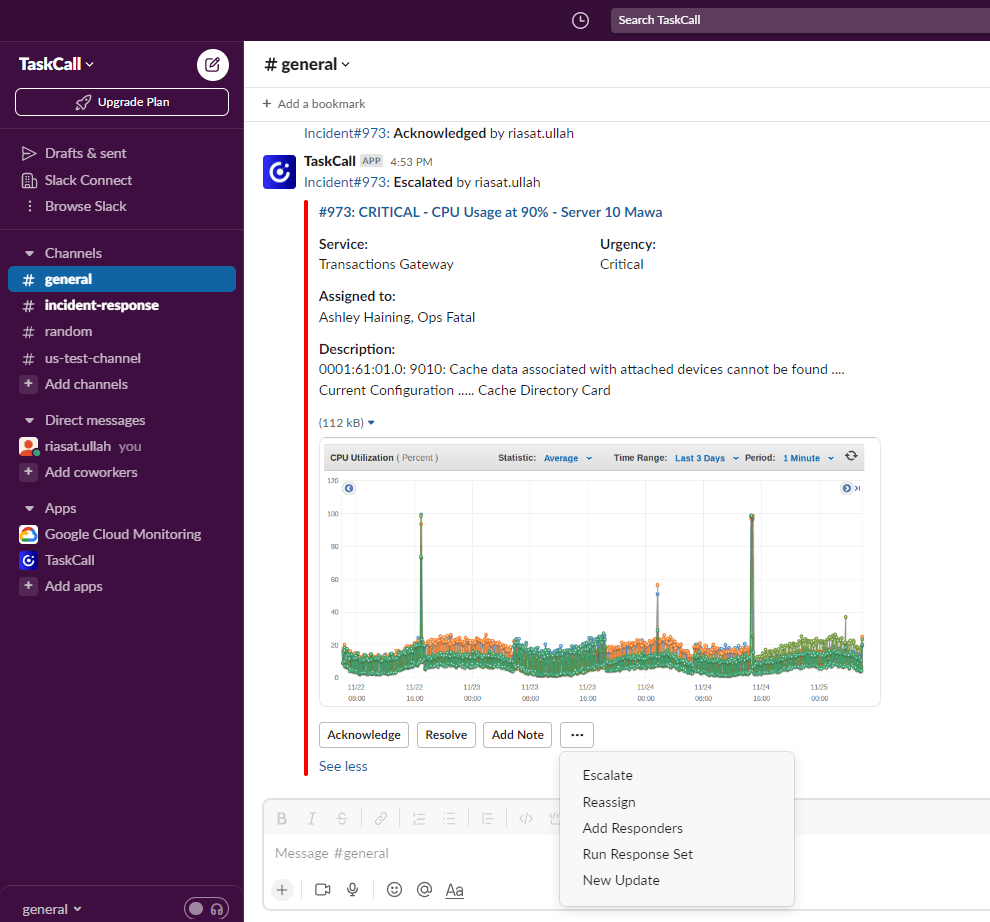
- Acknowledge: Acknowledge the incident from Slack to take ownership of it so everyone else knows you are working on it.
- Resolve: Resolve the incident when you are done with it. That way all your team can know that the incident has already been taken care of.
- Add Note: Add a note to give others more context about the incident. It may also help to come back to these notes later when other similar incidents occur.
- Escalate: Escalate the incident to your secondary support if you are unable to address it.
- Reassign: If you are not the right person to handle the incident, reassign it to someone else in your team.
- Add Responders: If you need help from your team members, simply add them to the incident. TaskCall will notify the respective users and policies to come on board and save you critical time that would have been lost otherwise finding and contacting the correct additional support.
- Run Response Set: Response sets are a set of actions that can be run altogether with a single click. They can be run rgiht from within Slack.
- Post Status Update: Post status updates to keep the rest of your team updated on your progress and avoid being interrupted by business managers and stakeholders. Save time.
TaskCall's integration for Slack tailors to the needs of modern DevOps and IT-Ops teams. You bring your stack to TaskCall and work from where you are comfortable. We will bring incident response and management to where you are.