Pre-Scheduled Alerts
Pre-schedule, repeat and get notified
Pre-scheduled alerts are set in advance to trigger at a later time. They can be configured to trigger off an incident at a specific time over several days of the week for a selected timezone. They are coupled with escalation capabilities so even if the primary assignees do not respond, the triggered incident will not go unnoticed.
Alerts can be pre-scheduled from both the mobile app and the web app.
Pre-schedule Alert
To pre-schedule an alert:
-
- Mobile App: Open the drawer menu. Go to: Pre-Scheduled Alerts . Click on the "+" button on the top right corner of the screen.
- Web App: Go to: Incidents > New Incident
- Give the incident a title and describe what it is for.
- You can choose to trigger the incident on a service or assign it to an escalation policy directly.
- Select the urgency for the incident.
- Select the "Save alert and trigger later" option
- Select the date the alert should trigger on.
- Select the time the alert should trigger on.
- If you want the alert to repeat, then select the days of the week it will repeat on. This setting will apply for every week; not just the current week.
- Select the timezone the alert is being set for.
- Click Create.
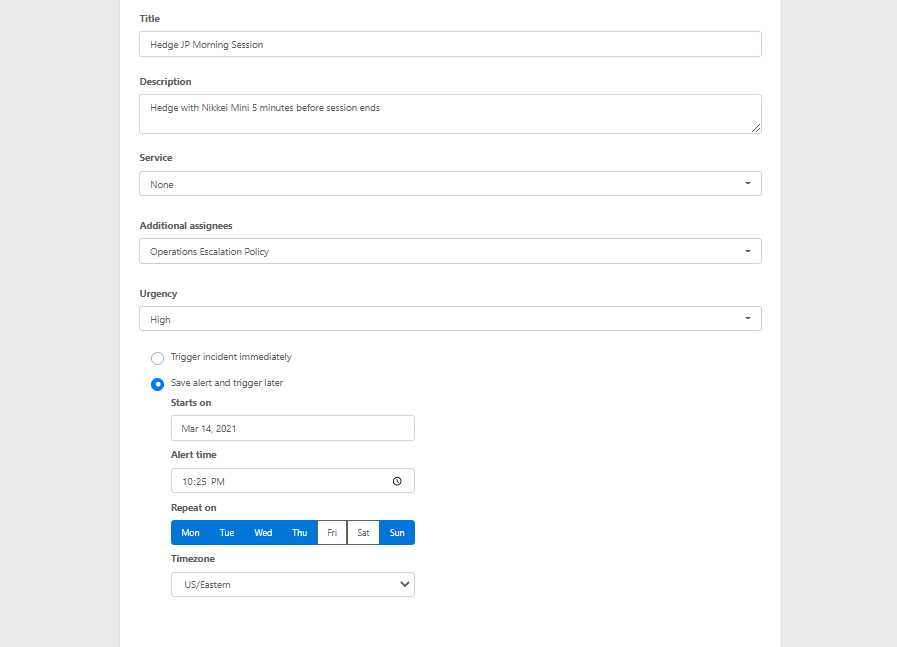
Use Case
An example use case would be alerting to send hedge orders around market close every day. Although it is an everyday task, a trader may forget to send out the orders once in a while potentially costing his firm significant losses. However, if an alert is pre-scheduled to trigger an incident 5 minutes before the markets close every day and is assigned to a service or an escalation policy then because of the notifications that will be sent he will be unlikely to miss the trade. Even if the trader himself does not respond to the incident, the back-up will be notified ensuring that the orders are sent before it is too late.