Logic Monitor Integration Guide
Logic Monitor is a cloud based IT infrastructure monitoring tool. It gives more observability to enterprise IT stack by giving the ability to monitor servers, applications, network, logs and more all in one platform. TaskCall's integration adds on to the capcbilities of Logic Monitor by enabling even faster discovery of alerts raised by the platform. Our powerful AI driven application suppresses unnecessary alerts and directs the ones that matter to the correct on-call responders so your team can stay on top of all major incidents. Orchestrate a faster incident response with TaskCall and save every minute of downtime. We will automatically sync up alerts with Logic Monitor, so you do not have to spend time working on alerts that have already cleared off. Focus on what matters with TaskCall's Logic Monitor integration.
Pointers
- The integration is between a TaskCall service and Logic Monitor.
- This integration only allows alerts to be received in TaskCall from Logic Monitor.
- When alerts are acknowledged or cleared in Logic Monitor, they will be automatically synced up with TaskCall incidents.
In TaskCall
- Go to Configurations > Services . Select the service you want to integrate with.
- Once you are on the Service details page, go to the Integrations tab. Click on New Integration.
- Give the integration a name.
- From the integration types, select the top radio button indicating that you are trying to use a built-in integration.
- From the list of built-in integrations, select Logic Monitor.
- Click Save.
- Copy the Integration Url that is issued for the integration.
In Logic Monitor
- Go to Settings > Integration. Click on the Add button on the top left. Then select Custom HTTP Delivery.
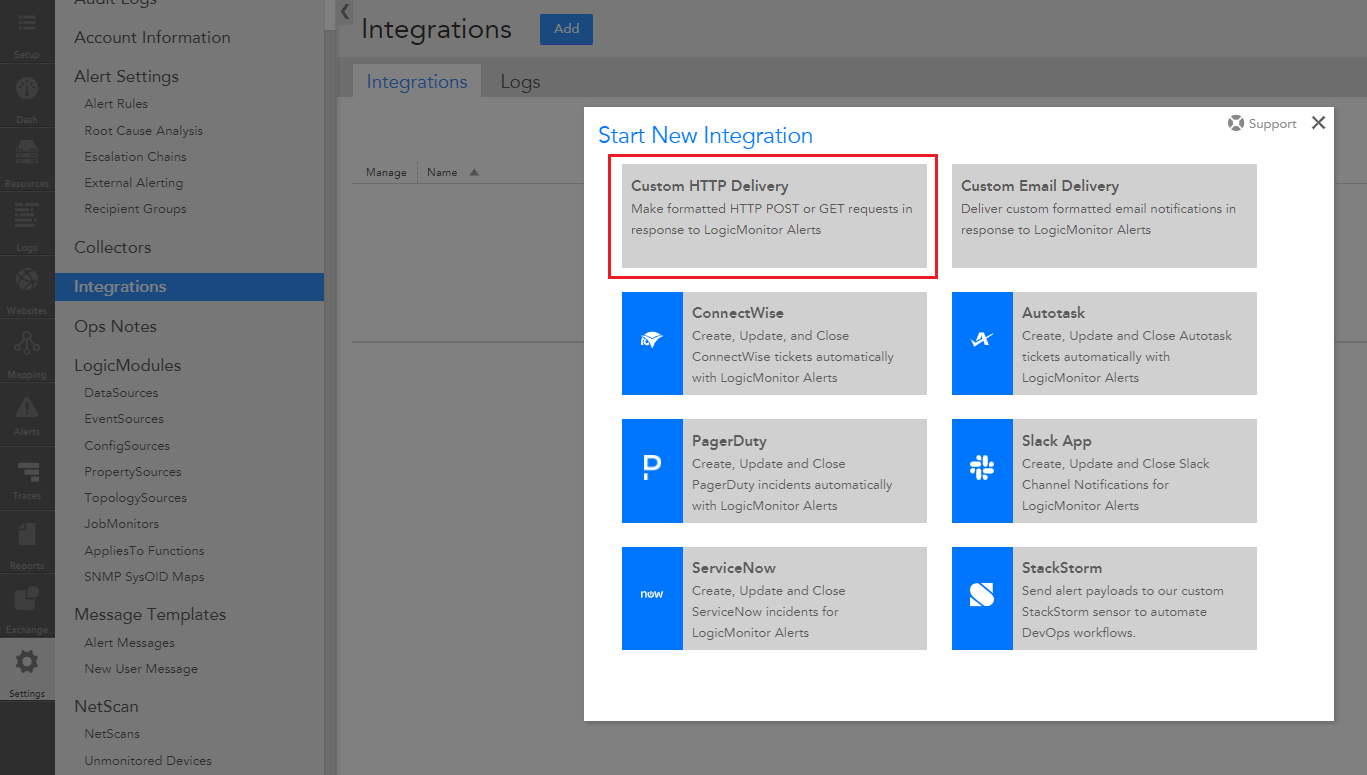
- In the form that is shown, we will configure the integration.
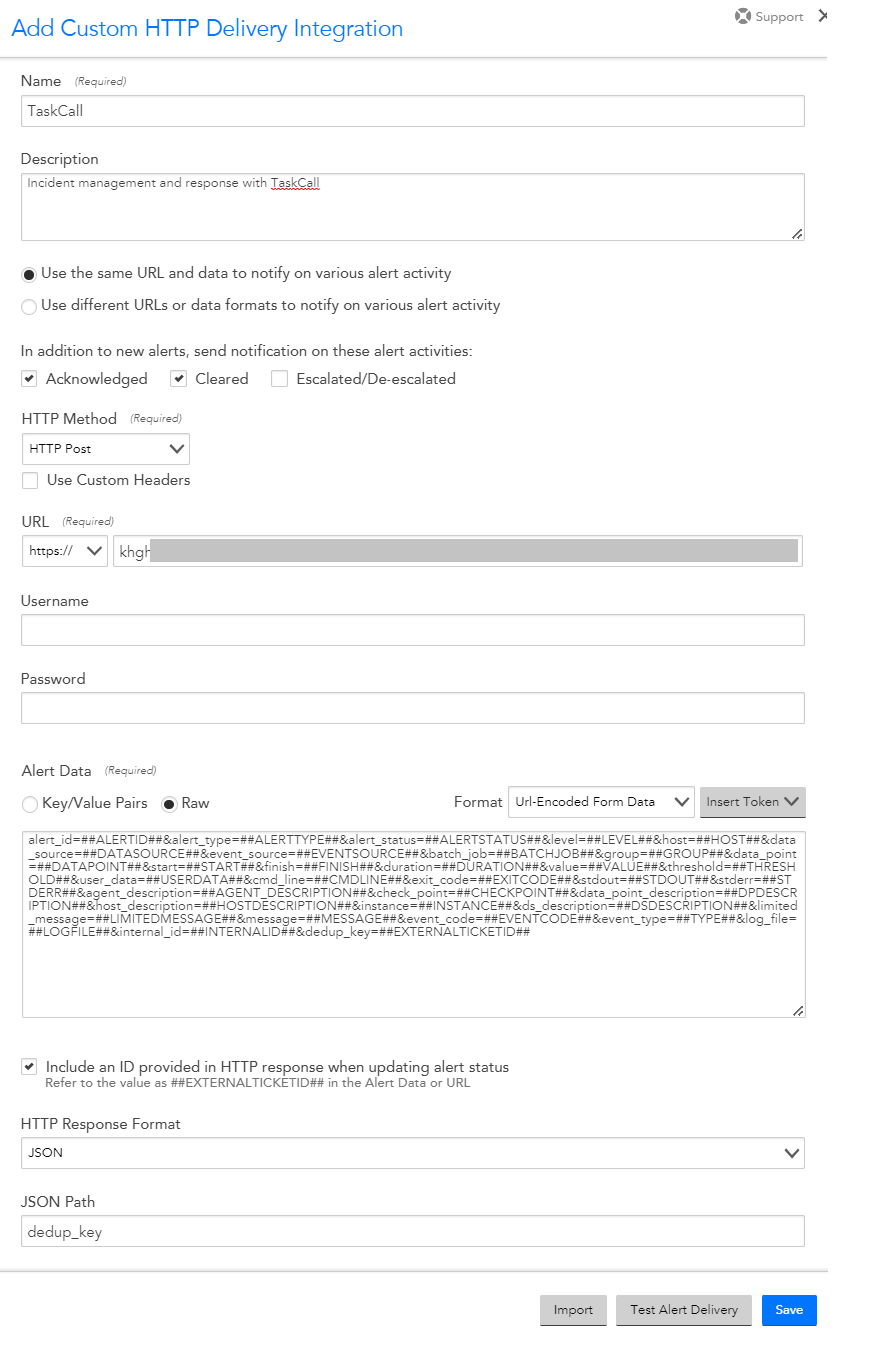
- Give the integration a name. We recommend you name it TaskCall so it is easier for you to identify it.
- Choose to Use the same URL and data to notify on various alert activity.
- Set notifications to be sent for the Acknowledged and Cleared alert activities in addition to new alerts.
- Set the HTTP Method to HTTP Post.
- In the URL section, choose https:// and then paste the Integration Url you copied over from TaskCall. However, you need to tweak the url slightly. Please remove the "https://" part from it. Logic Monitor only expects the part of the url after "https://". If your copied url looks like "https://abc.taskcallapp.com/xyz", then you should only paste the part "abc.taskcallapp.com/xyz".
- Move down to the Alert Data section. Choose the option to insert Raw data and select the Url-Encoded Form Data format. Then paste the following in the textarea shown:
alert_id=##ALERTID##&alert_type=##ALERTTYPE##&alert_status=##ALERTSTATUS##&level=##LEVEL##&host=##HOST##&data_source=##DATASOURCE##&event_source=##EVENTSOURCE##&batch_job=##BATCHJOB##&group=##GROUP##&data_point=##DATAPOINT##&start=##START##&finish=##FINISH##&duration=##DURATION##&value=##VALUE##&threshold=##THRESHOLD##&user_data=##USERDATA##&cmd_line=##CMDLINE##&exit_code=##EXITCODE##&stdout=##STDOUT##&stderr=##STDERR##&agent_description=##AGENT_DESCRIPTION##&check_point=##CHECKPOINT##&data_point_description=##DPDESCRIPTION##&host_description=##HOSTDESCRIPTION##&instance=##INSTANCE##&ds_description=##DSDESCRIPTION##&limited_message=##LIMITEDMESSAGE##&message=##MESSAGE##&event_code=##EVENTCODE##&event_type=##TYPE##&log_file=##LOGFILE##&internal_id=##INTERNALID##&dedup_key=##EXTERNALTICKETID##
- Select the option to Include an ID provided in HTTP response when updating alert status. Set the HTTP Response Format to JSON and the JSON Path to dedup_key.
- Now you can try a Test Alert Delivery to make sure the configuration is correct. If the integration has been set up correctly, an incident will be created in TaskCall.
- Once you are done, click Save.
Set-up Notifications
If you have followed the guide all through, then at this stage you should have been able to configure the integration. If you are familiar with Logic Monitor then you should be able to connect the integration correctly to receive the alerts. However, if you are new to it, then you can use the following steps to set-up Logic Monitor to send notifications to the TaskCall integration you created above.
- In Logic Monitor, go to Settings > Escalation Chains. Click the Add button up top.
- Give it a name and set the rate limits that suit you, but in the Stages section, add the recipient or recipient group of this escalation chain and choose the TaskCall integration you created earlier as the contact method. Click Save when you are done.
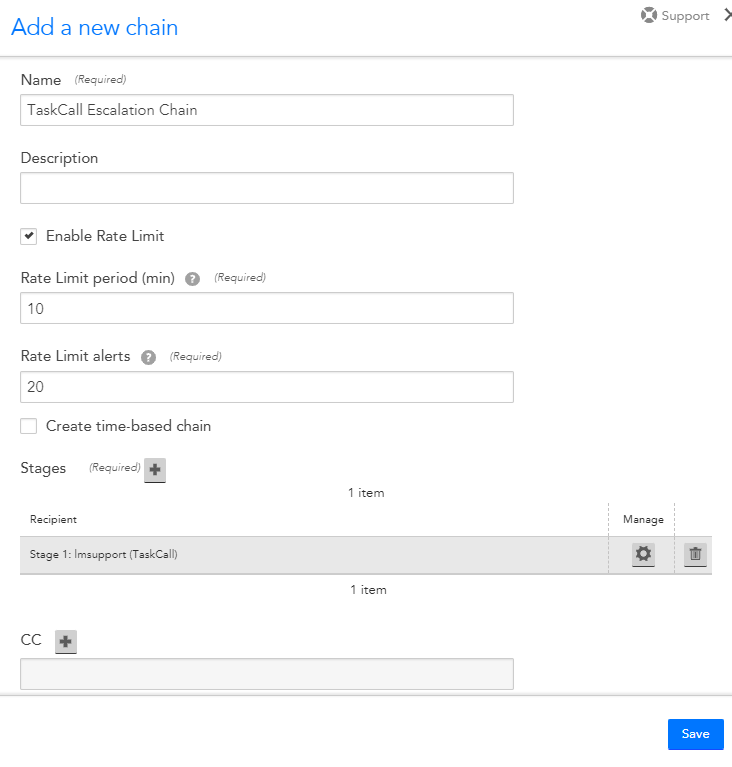
- Now you can add this Escalation Chain in Alert Rules or Collectors to get alerted by TaskCall. For example, if you want to add this to your Alert Rules, go to the alert rule you want to edit and scroll down to the bottom of the form that is shown and choose the TaskCall escalation chain you created above.
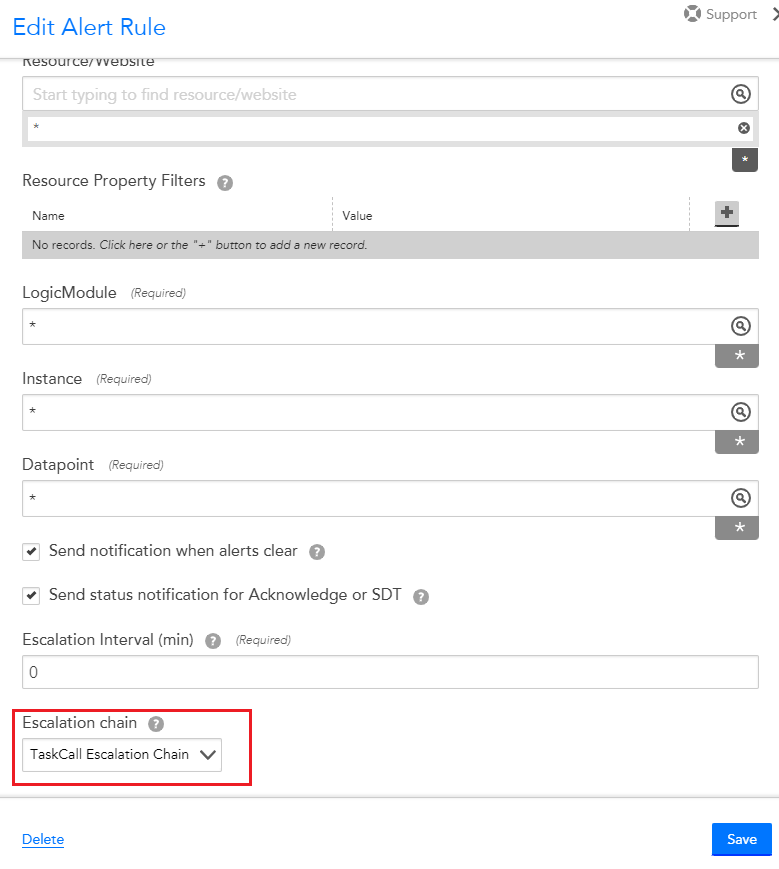
For more information, you can refer to the Logic Monitor Escalation Chains documentation.