Checkly Integration Guide
Checkly is an API & E2E monitoring platform. It allows companies to monitor all their API and browser click flows from a single console. The checks are done from different locations to help you understand how performance varies across regions. TaskCall's Checkly integration allows failures and degradations in checks discovered by Checkly to be directed to the correct on-call responders so they can address them in real-time. Notifications are sent via email, push notifications, SMS, voice calls and chat-ops integrations to increase their visibility.
Pointers
- The integration is between a TaskCall service and Checkly.
- Incidents will automatically resolve in TaskCall when checks recover.
- This integration only receives alerts in TaskCall from Checkly.
In TaskCall
- Go to Configurations > Services . Select the service you want to integrate with.
- Once you are on the Service details page, go to the Integrations tab. Click on New Integration.
- Give the integration a name.
- From the integration types, select the top radio button indicating that you are trying to use a built-in integration.
- From the list of built-in integrations, select Checkly.
- Click Save.
- Copy the Integration Url that is issued for the integration.
In Checkly
- Go to Alert Settings. Go down to the Alert channels section and click on the Add more channels.
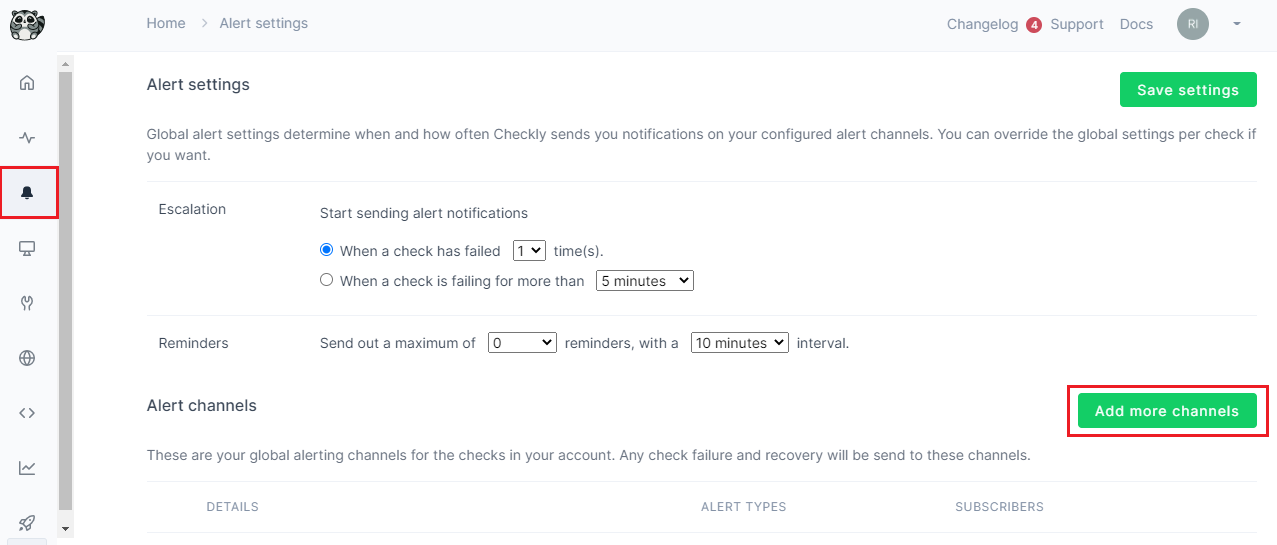
- Go down to the Webhooks channel type and click the Add channel button next to it.
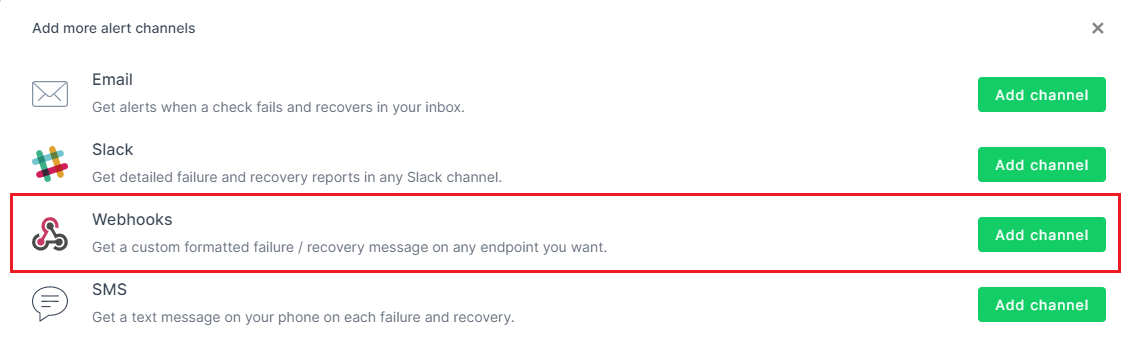
- Name the webhook TaskCall , choose the POST method and paste the Integration Url you copied over from TaskCall in the URL section. Then paste the below JSON in the payload BODY section.
{
"check_name": "{{CHECK_NAME}}",
"check_id": "{{CHECK_ID}}",
"check_type": "{{CHECK_TYPE}}",
"alert_title": "{{ALERT_TITLE}}",
"alert_type": "{{ALERT_TYPE}}",
"run_location": "{{RUN_LOCATION}}",
"response_time": "{{RESPONSE_TIME}}",
"result_link": "{{RESULT_LINK}}",
"started_at": "{{STARTED_AT}}",
"severity": "Medium",
"tags": "{{TAGS}}"
}
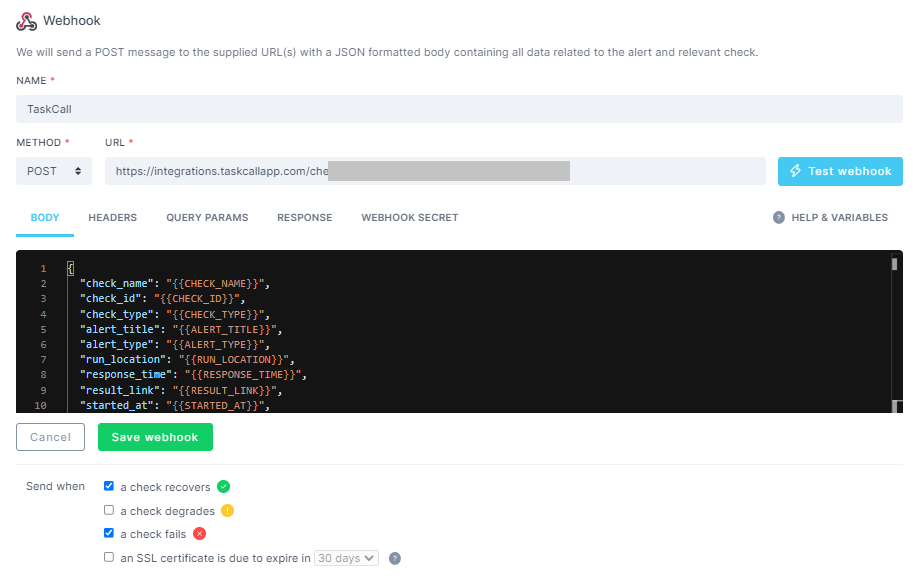
Note that the "severity" attribute is constant. You can change that if you need to control the uregncy in TaskCall. Available values are - Minor, Low, Medium, High, Critical.
- Choose when alerts should be sent to this webhook. You must select "Send when" a check fails and a check recovers to get the full capability of the TaskCall-Checkly integration.
- Click Save webhook. .
- Done! Now you can add this to any check and get alerted in TaskCall when Checkly identifies issues.