PRTG Integration Guide
PRTG Network Monitor is an agentless network monitoring software from Paessler AG. It collects critical insights about network performance of your system. It collects data from switches, routers, servers and other applications to give a comprehensive view of your network. Alerts raised by PRTG can be configured to be sent to TaskCall through TaskCall's PRTG integration so you can get the correct responders to address your network issues in real time.
Pointers
- The integration is between a TaskCall service and PRTG.
- Incidents will automatically resolve in TaskCall when metrics fall back within the normal threshold.
- This integration only receives alerts in TaskCall from PRTG.
In TaskCall
- Go to Configurations > Services . Select the service you want to integrate with.
- Once you are on the Service details page, go to the Integrations tab. Click on New Integration.
- Give the integration a name.
- From the integration types, select the top radio button indicating that you are trying to use a built-in integration.
- From the list of built-in integrations, select PRTG.
- Click Save.
- Copy the Integration Url that is issued for the integration.
In PRTG
- Go to Setup > Account Settings > Notification Templates.
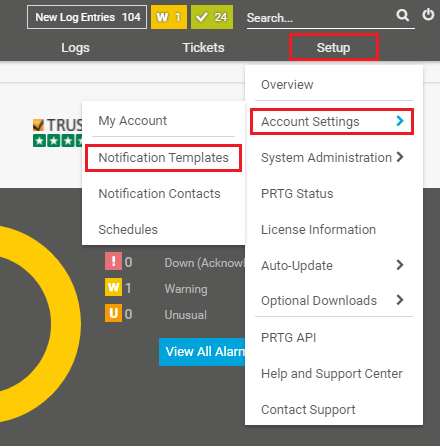
- Hover over the "+" sign on top right side and click Add Notification Template.
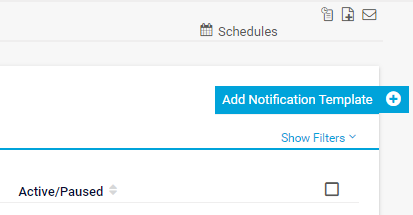
- Give the template a name and for the Notification Summarization select Always notify ASAP, never summarize.
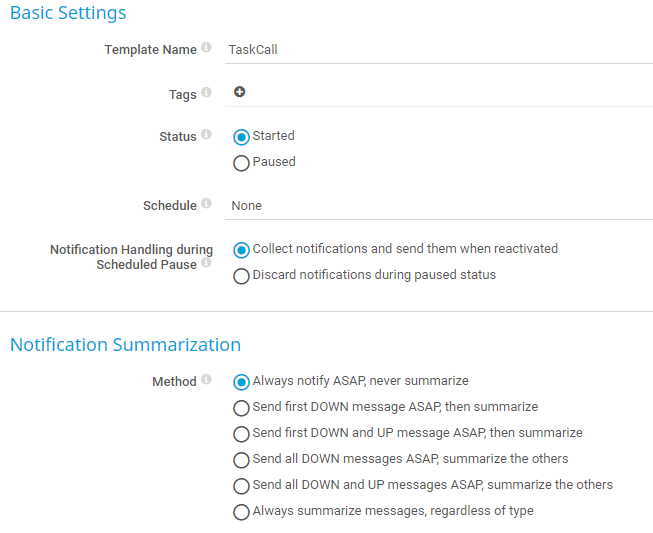
- Scroll down to the Execute HTTP Action section. Paste the integration url you copied over from TaskCall in the URL field. Select POST as the HTTP Method.
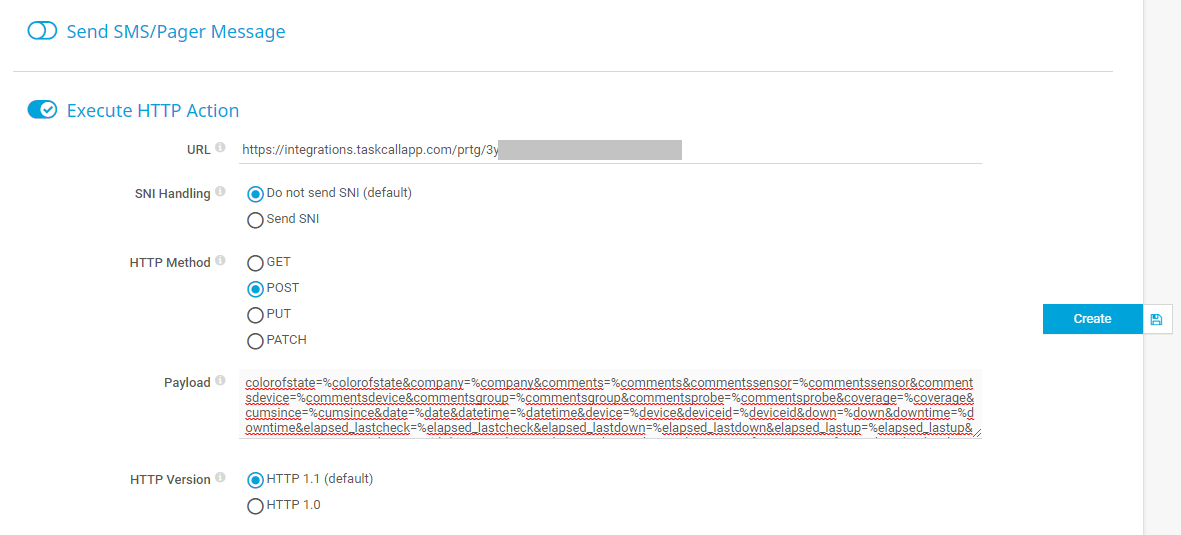
- Copy and paste the below payload in the Payload field. Ensure that there are no spaces in between the words and lines in the payload. Then click Create.
colorofstate=%colorofstate&company=%company&comments=%comments&commentssensor=%commentssensor&commentsdevice=%commentsdevice&commentsgroup=%commentsgroup&commentsprobe=%commentsprobe&coverage=%coverage&cumsince=%cumsince&date=%date&datetime=%datetime&device=%device&deviceid=%deviceid&down=%down&downtime=%downtime&elapsed_lastcheck=%elapsed_lastcheck&elapsed_lastdown=%elapsed_lastdown&elapsed_lastup=%elapsed_lastup&group=%group&groupid=%groupid&history=%history&home=%home&host=%host&iconofstate=%iconofstate&lastcheck=%lastcheck&lastdown=%lastdown&lastmessage=%lastmessage&laststatus=%laststatus&lastup=%lastup& lastvalue=%lastvalue&linkprobe=%linkprobe&linkgroup=%linkgroup&linkdevice=%linkdevice&linksensor=%linksensor&location=%location&message=%message&name=%name&nodename=%nodename&objecttags=%objecttags&parenttags=%parenttags&priority=%priority&probe=%probe&probeid=%probeid&programname=%programname&sensor=%sensor&sensorid=%sensorid&server=%server&serviceurl=%serviceurl&settings=%settings&shortname=%shortname&since=%since&sitename=%sitename&statesince=%statesince&status=%status&systemdatetime=%systemdatetime&tags=%tags&time=%time&timezone=%timezone&uptime=%uptime
- Once the notification template has been created, you can use it in triggers to send alerts to TaskCall. To do so, go to Devices > All > Notification Triggers.
- Click the "+" button on the top right side and select the type of trigger you want to create. There are several types of triggers that PRTG allows you to create. In this example we will add a State Trigger. This will go off when the state of a sensor changes.
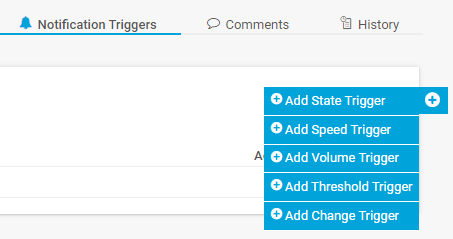
- Select the parameters you want for the trigger and choose to perform the TaskCall notification template you created earlier. Click the blue tick button on the left side to save it.

- Done! You have fully completed the integration between TaskCall and your PRTG monitoring tool. You can test the integration by running simulations on the sensors.