Dynatrace Integration Guide
Dynatrace is an artifically enabled system monitoring and application performance optimizing platform. It automatically keeps track of your IT infrastructure and provides meaningful answers about your system health based on the data it collects. You can improve the observability of the issues identified by it using TaskCall's Dynatrace Integration. With our integration, ensure that your responders get notified and address system incidents in real time. TaskCall will enhance your incident visibility even further by identifying business impacts caused by Dynatrace alerts. Never miss any impact at all.
Pointers
- The integration is between a TaskCall service and Dynatrace.
- Incidents will automatically resolve in TaskCall when metrics fall back within the normal threshold.
- This integration only receives alerts in TaskCall from Dynatrace.
In TaskCall
- Go to Configurations > Services . Select the service you want to integrate with.
- Once you are on the Service details page, go to the Integrations tab. Click on New Integration.
- Give the integration a name.
- From the integration types, select the top radio button indicating that you are trying to use a built-in integration.
- From the list of built-in integrations, select Dynatrace.
- Click Save.
- Copy the Integration Url that is issued for the integration.
In Dynatrace
- Go to Settings > Integration > Problem notifications.
- Click Set up notifications and then select Custom integration.
- Give it a name and paste the Integration Url you copied over from TaskCall in the Webhook URL field.
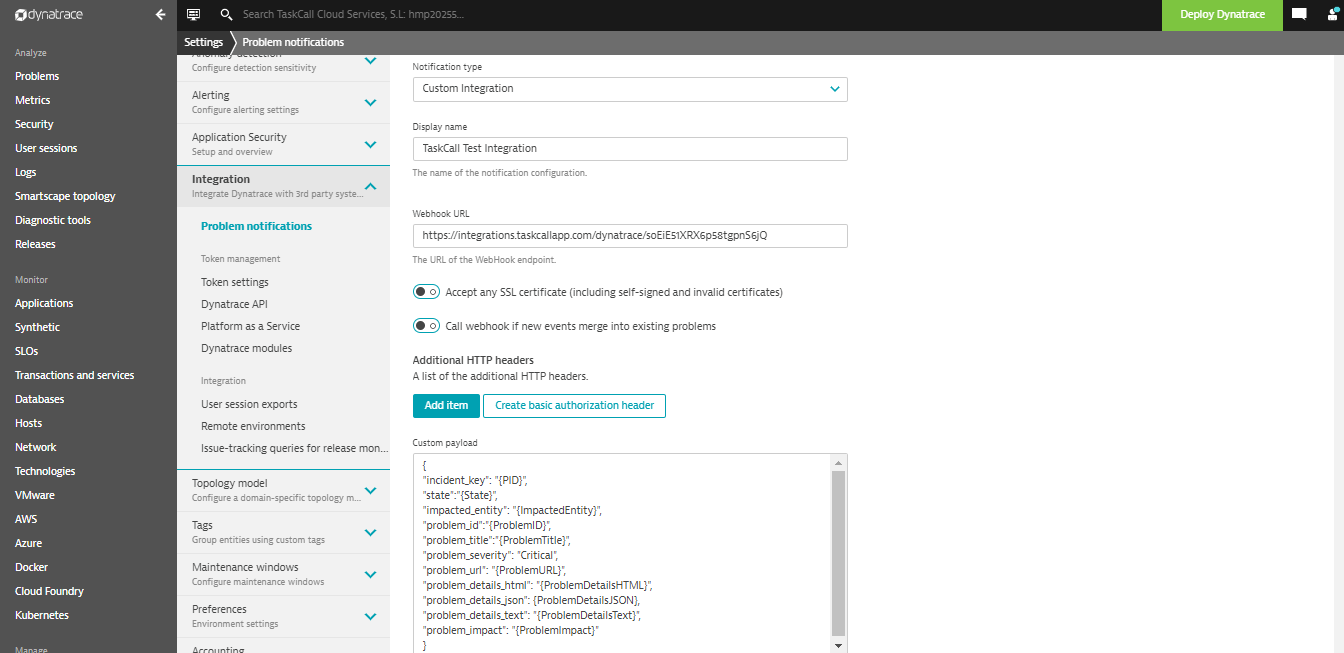
- Copy and paste the below payload in the Custom payload field.
{
"incident_key": "{PID}",
"state":"{State}",
"impacted_entity": "{ImpactedEntity}",
"problem_id":"{ProblemID}",
"problem_title":"{ProblemTitle}",
"problem_severity": "Critical",
"problem_url": "{ProblemURL}",
"problem_details_html": "{ProblemDetailsHTML}",
"problem_details_json": {ProblemDetailsJSON},
"problem_details_text": "{ProblemDetailsText}",
"problem_impact": "{ProblemImpact}"
}
- Click Send test notification to check that the integration is working correctly. If it succeeds, then click Save.