LogDNA Integration Guide
LogDNA is a centralized log management tool that enables teams to gain continuous feedback at every stage of the software development lifecycle. TaskCall's LogDNA integration allows teams to get notified of alerts raised by LogDNA in real time so they can proactively address them before any major outage occurs.
Pointers
- The integration is between a TaskCall service and LogDNA.
- This integration only allows alerts to be received in TaskCall from LogDNA.
- TaskCall automatically groups repeating alerts from the same LogDNA view into one incident.
In TaskCall
- Go to Configurations > Services . Select the service you want to integrate with.
- Once you are on the Service details page, go to the Integrations tab. Click on New Integration.
- Give the integration a name.
- From the integration types, select the top radio button indicating that you are trying to use a built-in integration.
- From the list of built-in integrations, select LogDNA.
- Click Save.
- Copy the Integration Url that is issued for the integration.
In LogDNA
In LogDNA alerts are created directly from the filtered view of the logs that you want to monitor. Thus, you must ensure that you have at least 1 LogDNA view created. The alerts can be view specific or can be based on a template (known as a preset alert). Although it would be better to be able to set up the integration based on a preset alert to avoid copying and pasting the integraion url multiple times, the preset alert may not fit your requirements in every case. Hence, here we will only show how the integration can be done through view specific alerts.
- Select the view you want to create the alert for. Click on the name of the view on the top left corner and select Attach an Alert.
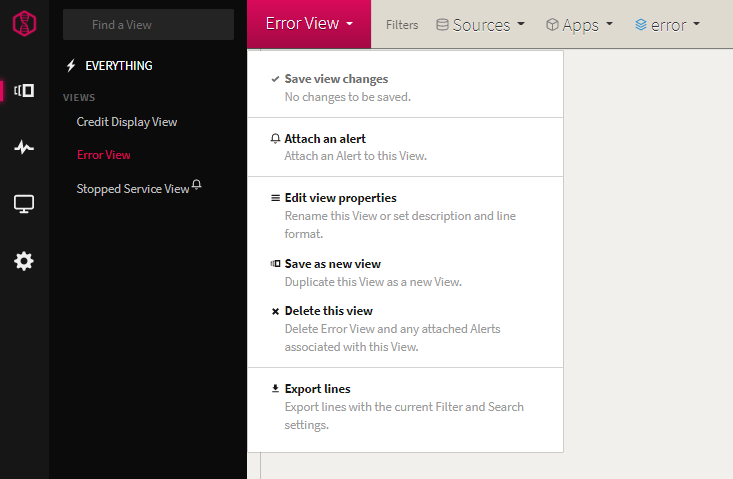
- On the modal that is shown, choose View-specific alert and then select Webhook.
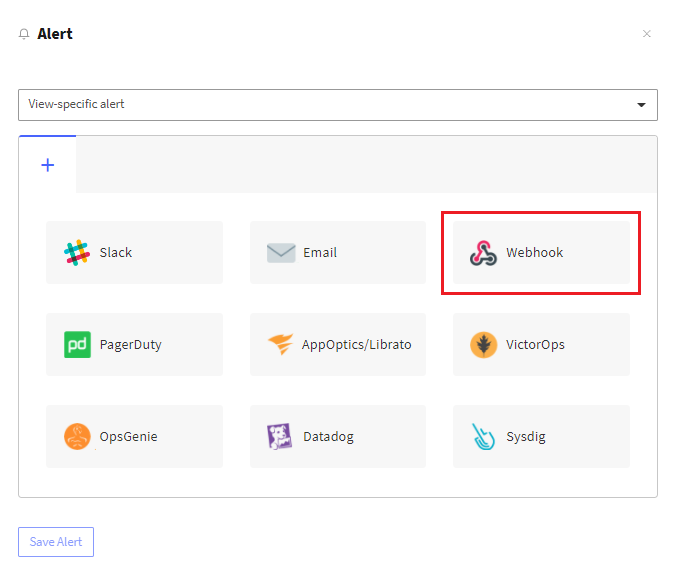
- Set up the alert as you want. In the Method & URL section, select POST and then paste the Integration URL you copied over from TaskCall. Once you are done, click Save Alert.
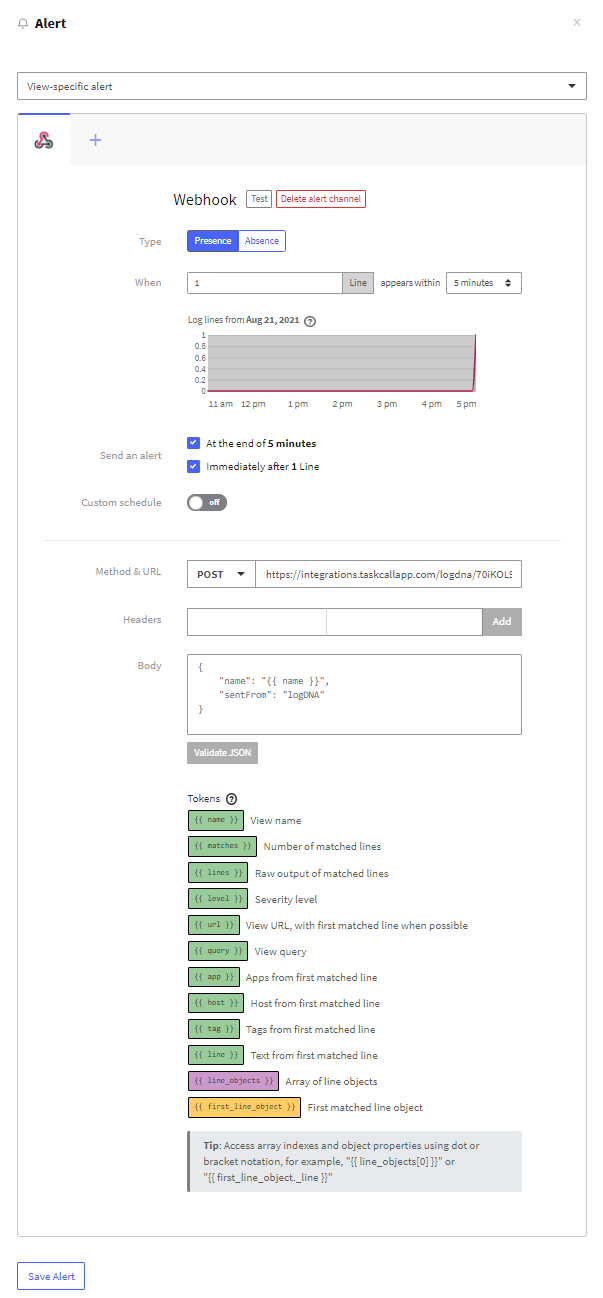
- Done! Now whenever an alert triggers from this view, you will be notified on TaskCall. You can repeat the same process to receive alerts from other views.