Microsoft Azure Alerts Integration Guide
Microsoft Azure is one of the most popular cloud hosting platforms. It allows clients to set up alerting monitors to get notified about unusual system usage, performance and other related metrics. TaskCall integrates with Microsoft Azure and ingests these alerts and dispatches them to the correct on-call responders persistently through various channels so that the incidents raising the alerts can be addressed in real time without causing any damage to their operations.
Pointers
- The integration is between a TaskCall service and Microsoft Azure.
- Incidents will automatically resolve in TaskCall when metrics fall back within the normal threshold.
- This integration only receives alerts in TaskCall from Microsoft Azure.
In TaskCall
- Go to Configurations > Services . Select the service you want to integrate with.
- Once you are on the Service details page, go to the Integrations tab. Click on New Integration.
- Give the integration a name.
- From the integration types, select the top radio button indicating that you are trying to use a built-in integration.
- From the list of built-in integrations, select Microsoft Azure Alerts.
- Click Save.
- Copy the Integration Url that is issued for the integration.
In Microsoft Azure
- For the Microsoft Azure Alerts integration we will first create an action to send alerts to TaskCall and then alerts that will trigger the action.
- Once you are logged into your Microsoft Azure Portal, from the portal menu, go to Monitor > Alerts > Manage Actions.
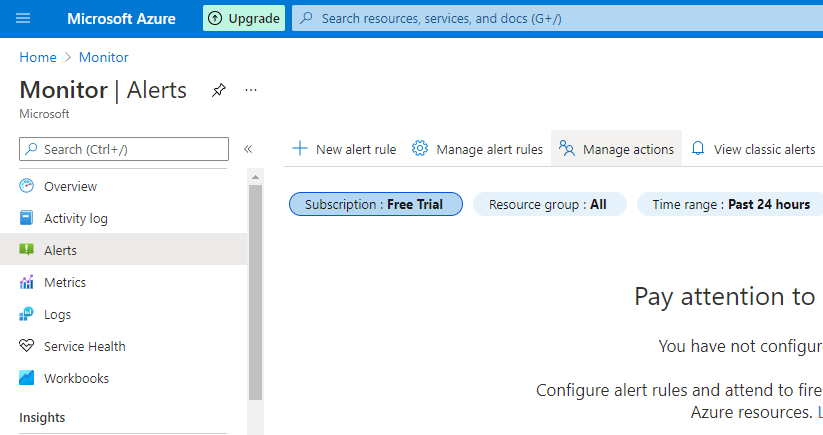
- Click New Action Group .
- Under the Basics tab select your subscription, select your resource group and give the action group a name.
- Go to the Action tab. Select Webhook as the Action Type. Give the webhook a name. In the URI section on the form that pops up on the left, paste the Integration Url you copied over from TaskCall. Enable the common alert schema.
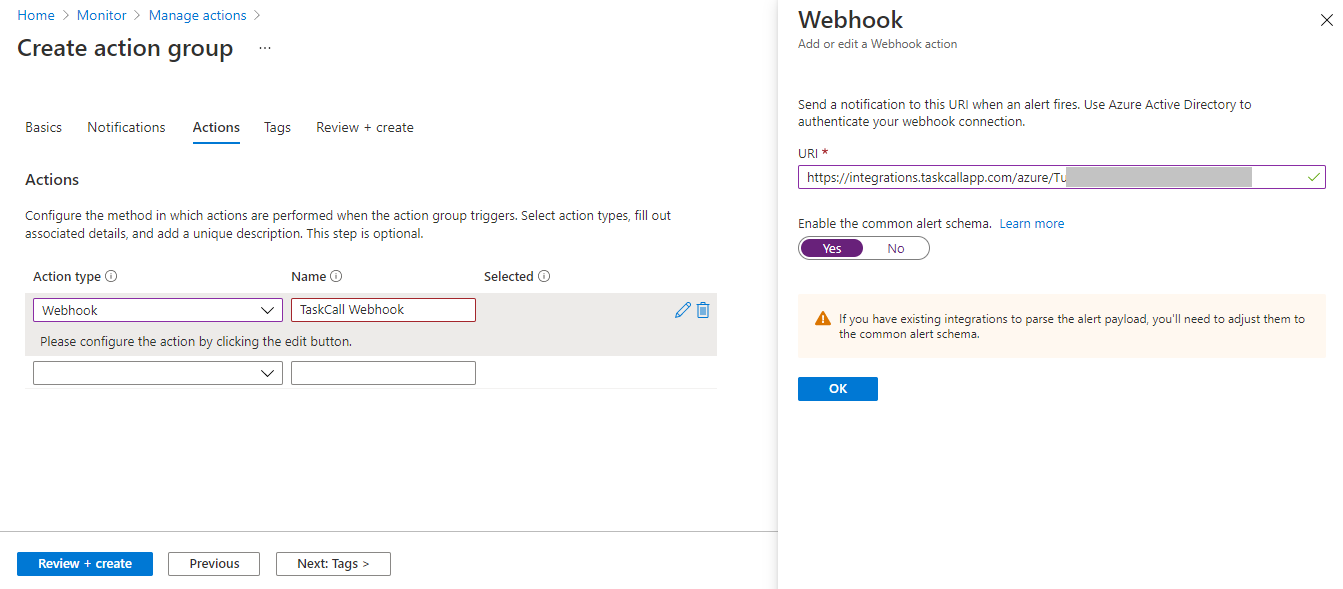
- Click OK on the pop up to set the webhook url.
- Go to the Review + create tab. Click Create.
- We are done setting up the endpoint that will allow TaskCall to receive alerts from Microsoft Azure. Now we will create an alert to test it with.
- Go to Monitor > Alerts > New alert rule.
- Select the resource you want to trigger the alert on. Set the conditions (metrics and threshold) the alert should trigger on. In the Actions section, select the action group you created earlier.
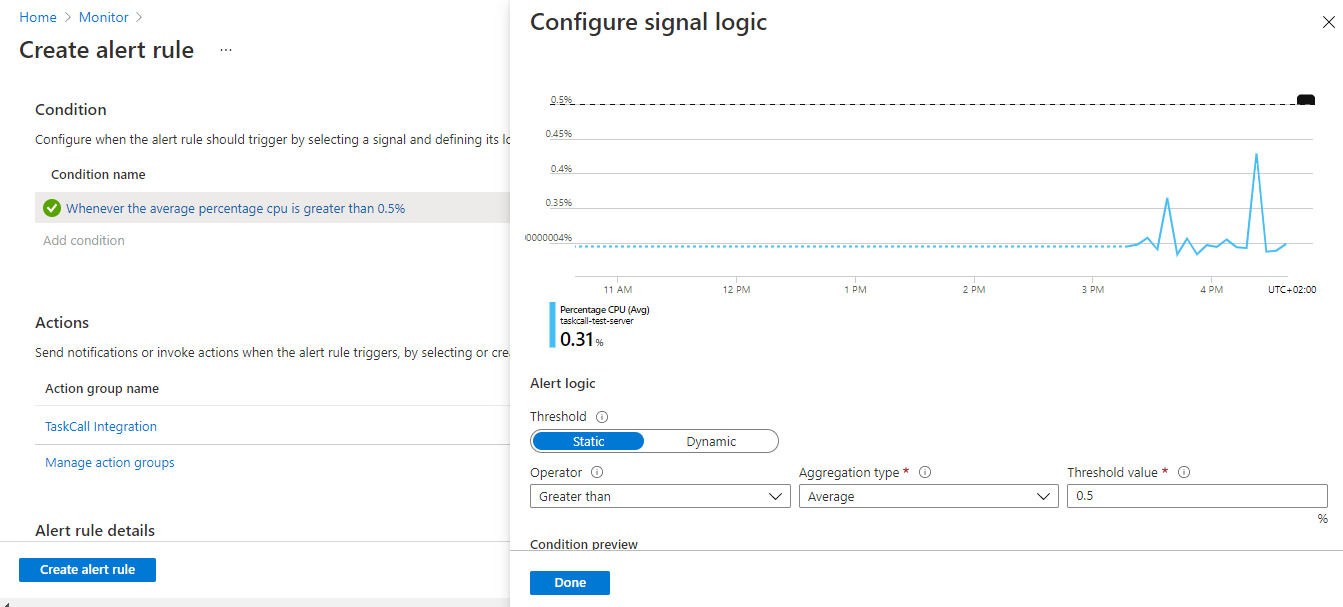
- In the Alert rule details section give the alert a name, a description and ensure that the checkboxes for both Enable alert rule upon creation and Automatically resolve alerts are checked.
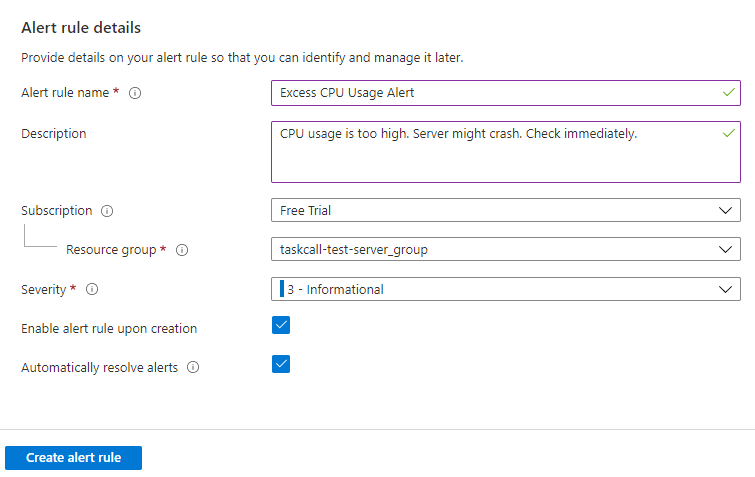
- Click Create alert rule.
- Done! Now whenever your monitoring metrics will go outside the set threshold, incidents will be triggered on TaskCall. The incidents will also automatically resolve when the metrics come back within the acceptable range.