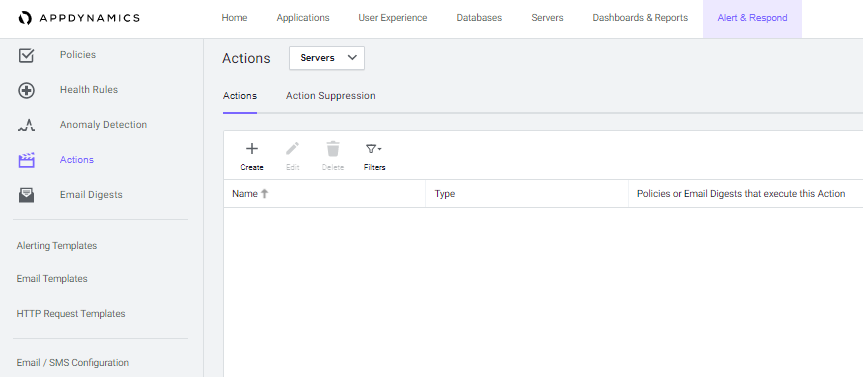AppDynamics Integration Guide
AppDynamics is an application performance management system. It primarily focuses on providing solutions and analytics tools to help companies to manage the their cloud environment. AppDynamics can be configured with TaskCall to effectively get on-call responders to resolve alarming system performance levels.
Pointers
- The integration is between a TaskCall service and AppDynamics.
- Incidents will automatically resolve in TaskCall when metrics fall back within the normal threshold.
- This integration only receives alerts in TaskCall from AppDynamics.
In TaskCall
- Go to Configurations > Services . Select the service you want to integrate with.
- Once you are on the Service details page, go to the Integrations tab. Click on New Integration.
- Give the integration a name.
- From the integration types, select the top radio button indicating that you are trying to use a built-in integration.
- From the list of built-in integrations, select AppDynamics.
- Click Save.
- Copy the Integration Url that is issued for the integration.
In AppDynamics
- Go to Alert & Respond > HTTP Request Templates. Click New.
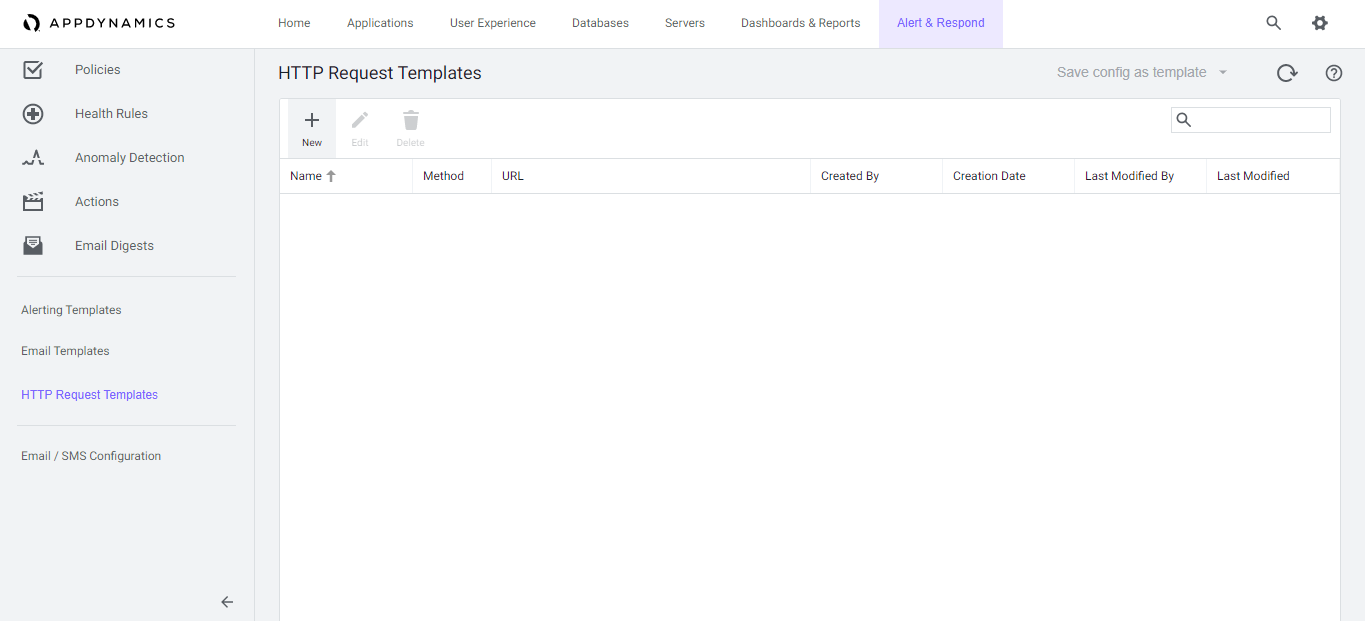
- Give the template a name. Add a custom variable. Set the variable as state and the value as open.
- Set the request method to be POST. Paste the integration URL you copid over from TaskCall in the Raw URL section.
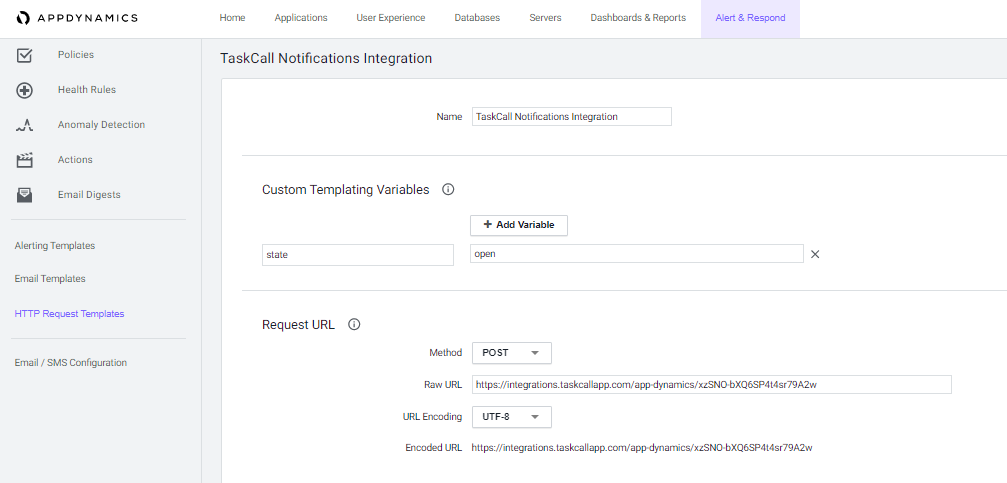
- In the Payload section, set the MIME Type to be application/json and then copy and paste the following payload:
{
"state": "$(state)",
"incident_key": "${latestEvent.application.id}-${latestEvent.node.id}",
"description": "${latestEvent.displayName} on ${latestEvent.node.name}",
"client_url": "${controllerUrl}",
"event_name": "${latestEvent.displayName}",
"event_summary": "${latestEvent.summaryMessage}",
"event_id": "${latestEvent.id}",
"guid": "${latestEvent.guid}",
"event_time": "${latestEvent.eventTime}",
"event_type": "${latestEvent.eventType}",
"event_type_key": "${latestEvent.eventTypeKey}",
"application_name": "${latestEvent.application.name}",
"node_name": "${latestEvent.node.name}",
"event_message": "${latestEvent.eventMessage}",
"severity": "${latestEvent.severity}",
"contexts":[{
"type": "image",
"src": "${latestEvent.severityImage.deepLink}",
"alt": "${latestEvent.severity}"
},
{
"type": "link",
"href": "${latestEvent.deepLink}",
"text": "View this transaction in AppDynamics"
}]
}
- In the Request Handling Criteria section, add a success criteria. Set the Status Code as 200 , check the Expect Payload checkbox, and set the Content Type as application/json.
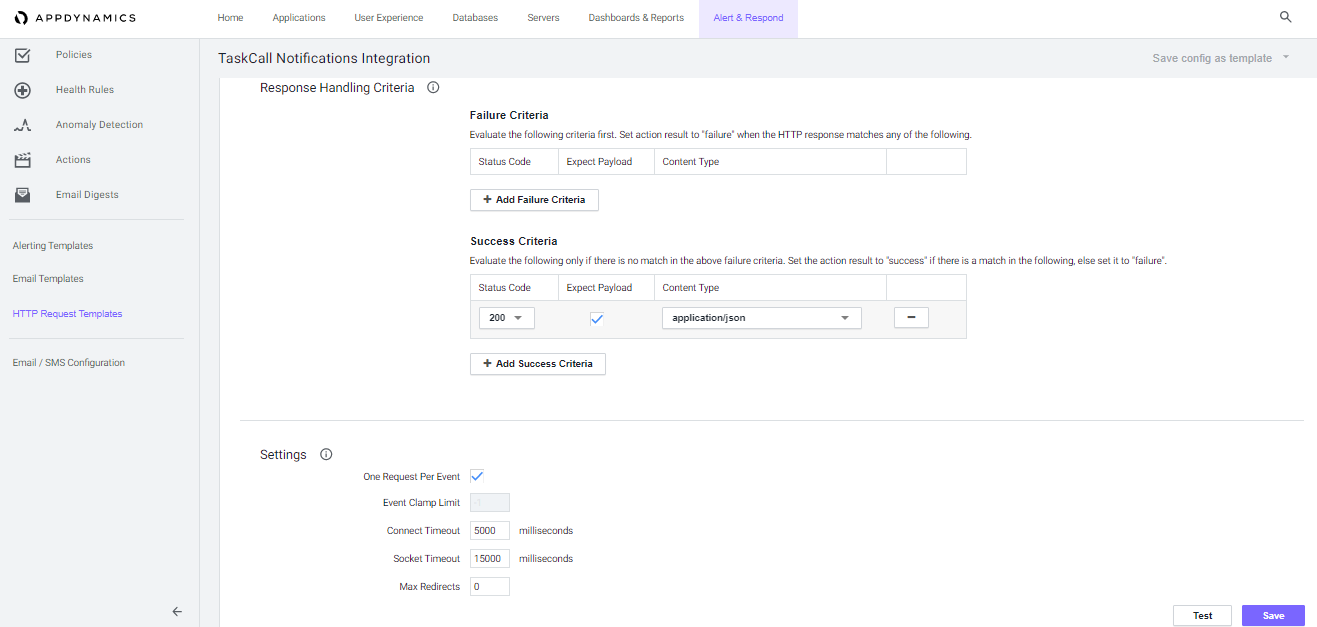
- In the Settings, select the One Request Per Event checkbox and then click Save.
- What we have set up so far is the payload that would be sent to TaskCall. Now we need to determine the actions or conditions that would trigger the payload.
- Go to Alert & Respond > Actions . Select the type of system the action should be for and then click Create.
- Choose the Make an HTTP request radio button and then click Ok.
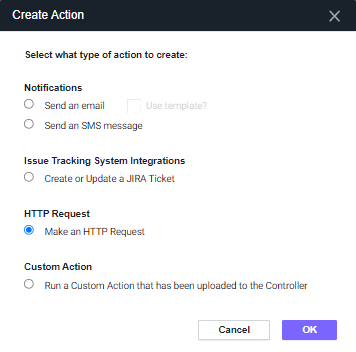
- Give the action a name and select the template you created. This should show all the template information. Then click Save.
- With that we have set up an action that would trigger an incident on TaskCall when an alert is created in AppDynamics. Now we need to set up an action that would resolve the incident automatically when the alert itelf resolves in AppDynamics.
- Create another action by following the same steps. Only change the value of the state in the Custom Templating Variables to resolved.
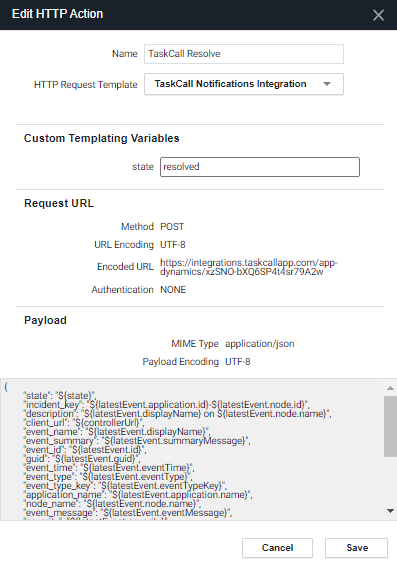
- Once both actions are created, incidents will be triggered on TaskCall when alerts are raised from AppDynamics. They will also resolve automatically when the alerts themselves resolve.