Datadog Integration Guide
Datadog is a popular SaaS monitoring platform for cloud-scale applications. It allows organizations to monitor their servers, databases, tools, and services. It triggers alerts when certain metrics go outside of their desired ranges. TaskCall's Datadog integration creates an effective channel to make these alerts more visible and help responders focus on resolving the issues triggering them.
Pointers
- The integration is between a TaskCall service and Datadog.
- Incidents will automatically resolve in TaskCall when metrics fall back within the normal threshold.
- This integration is bi-directional. Status and priority are synced up between Datadog and TaskCall.
Install TaskCall App in Datadog
The installation process has to be authorized by both TaskCall and Datadog. Follow the steps below to complete the installation.
- In Datadog: Go to the Integrations page. Search for TaskCall.
- Once you find the TaskCall integration tile, click on it. Then go to the Configure tab and click Connect Accounts. You will be redirected to TaskCall.
- In TaskCall: Give the integration a name and select the service you want the integration to be on.
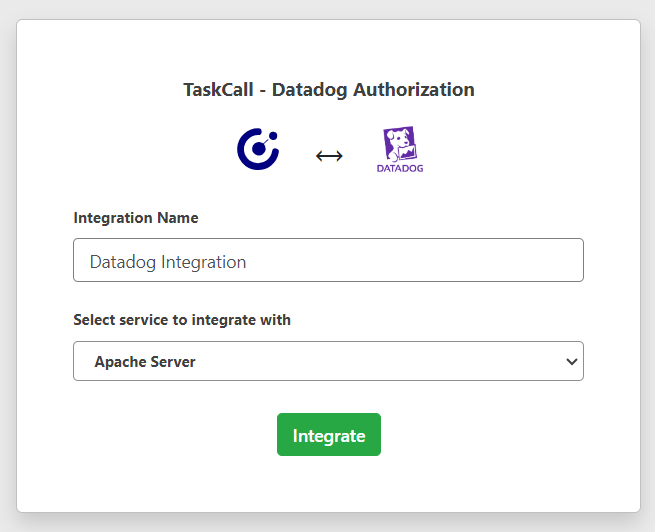
- Click Integrate. You will be redirected to Datadog.
- In Datadog: You must authorize the integration. (Please make sure you have the correct permissions to authorize the integration)
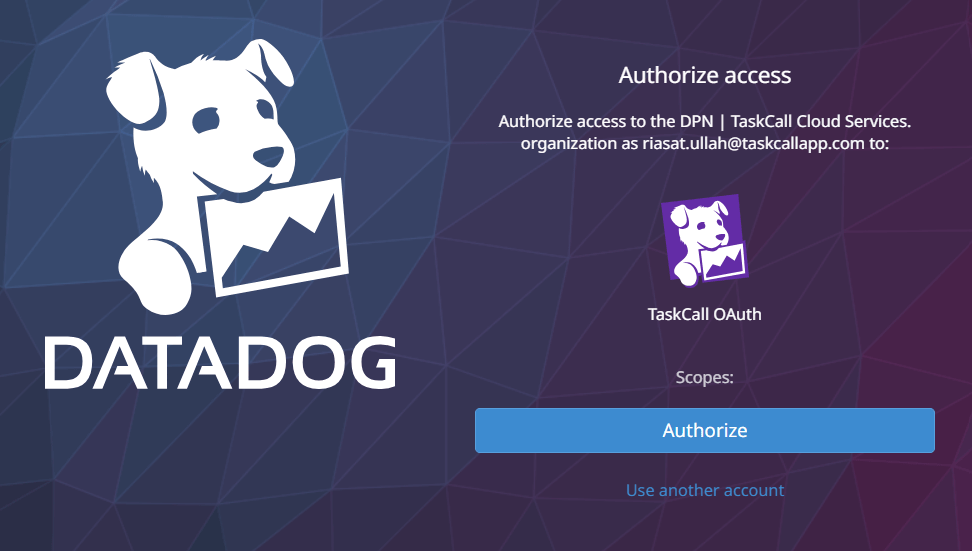
- Once you authorize the integration you will be redirected to TaskCall.
- In TaskCall: Copy the Integration Url that is issued for the integration. You will need this to set up the webhook in Datadog.
Select the correct Datadog account
If you have multiple Datadog accounts in multiple regions, please make sure you correctly select the account you want to integrate with.
Create Webhook in Datadog
- Go to Integrations > Integrations.
- Find Webhooks and click on it.
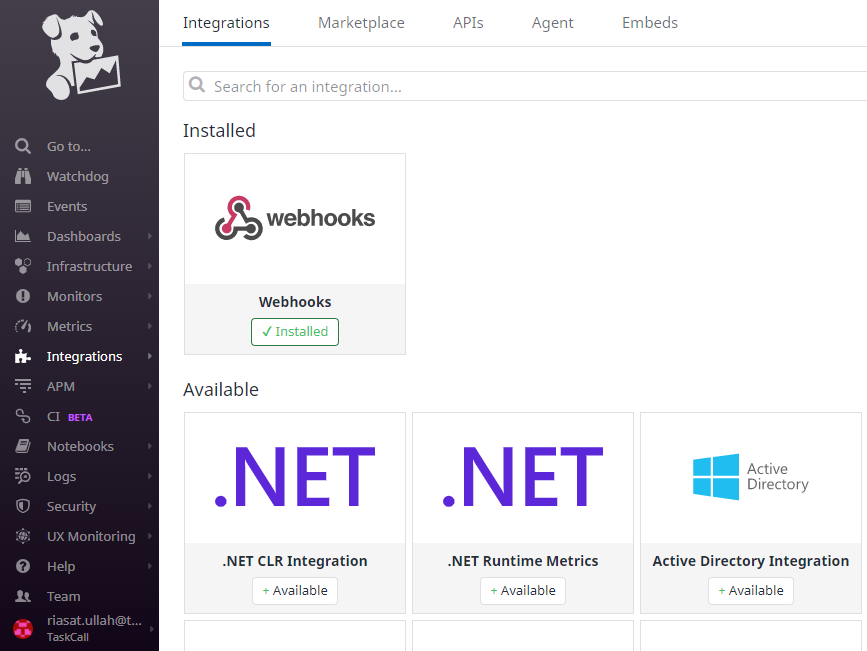
- Click on the New Webhook button.
- Give it a name and paste the Integration Url you copied over from TaskCall.
- Paste the following in the Payload section:
{
"body": "$EVENT_MSG",
"last_updated": "$LAST_UPDATED",
"event_type": "$EVENT_TYPE",
"title": "$EVENT_TITLE",
"date": "$DATE",
"org": {
"id": "$ORG_ID",
"name": "$ORG_NAME"
},
"id": "$ID",
"aggreg_key": "$AGGREG_KEY",
"alert": {
"cycle_key": "$ALERT_CYCLE_KEY",
"id": "$ALERT_ID",
"metric": "$ALERT_METRIC",
"scope": "$ALERT_SCOPE",
"status": "$ALERT_STATUS",
"title": "$ALERT_TITLE",
"transition": "$ALERT_TRANSITION",
"type": "$ALERT_TYPE",
"query": "$ALERT_QUERY"
},
"user": "$USER",
"username": "$USERNAME",
"priority": "$PRIORITY",
"text_msg": "$TEXT_ONLY_MSG",
"snapshot": "$SNAPSHOT",
"link": "$LINK",
"hostname": "$HOSTNAME",
"incident_uuid": "$INCIDENT_UUID",
"incident_public_id": "$INCIDENT_PUBLIC_ID",
"incident_title": "$INCIDENT_TITLE",
"incident_url": "$INCIDENT_URL",
"incident_msg": "$INCIDENT_MSG",
"incident_severity": "$INCIDENT_SEVERITY",
"security_rule_id": "$SECURITY_RULE_ID",
"security_rule_name": "$SECURITY_RULE_NAME",
"security_signal_severity": "$SECURITY_SIGNAL_SEVERITY",
"security_signal_title": "$SECURITY_SIGNAL_TITLE",
"security_signal_msg": "$SECURITY_SIGNAL_MSG",
"security_rule_query": "$SECURITY_RULE_QUERY",
"security_rule_type": "$SECURITY_RULE_TYPE",
"tags": "$TAGS"
}
- Once the details have been entered, click Save.
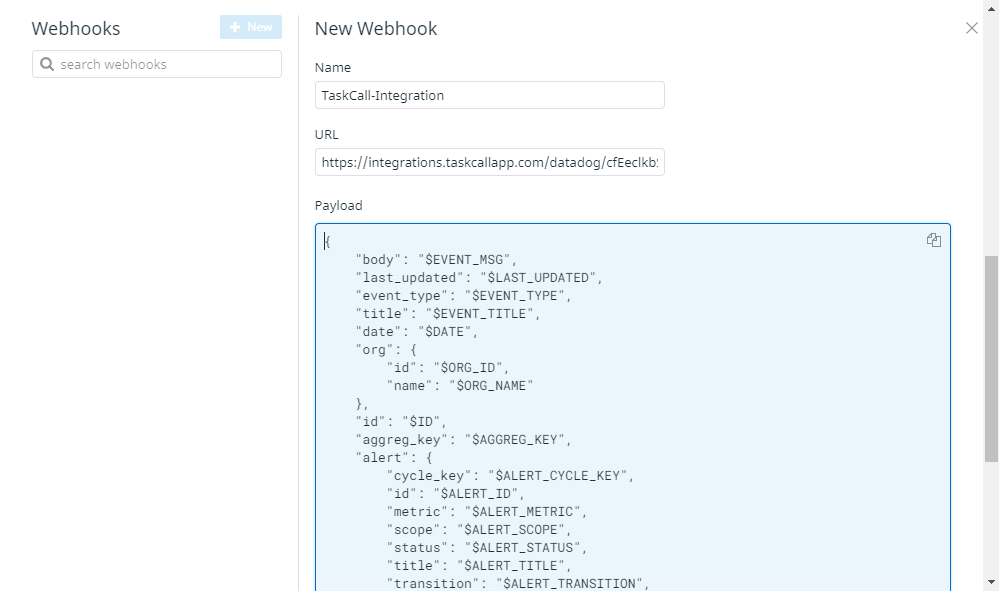
To test the integration, make a post with @webhook-{integration-name} (e.g. @webhook-{integration-name} Test alert from Datadog!) in the "Events" page. This will create an incident in TaskCall. (Replace {integration-name} with the name that you entered for the webhook integration)