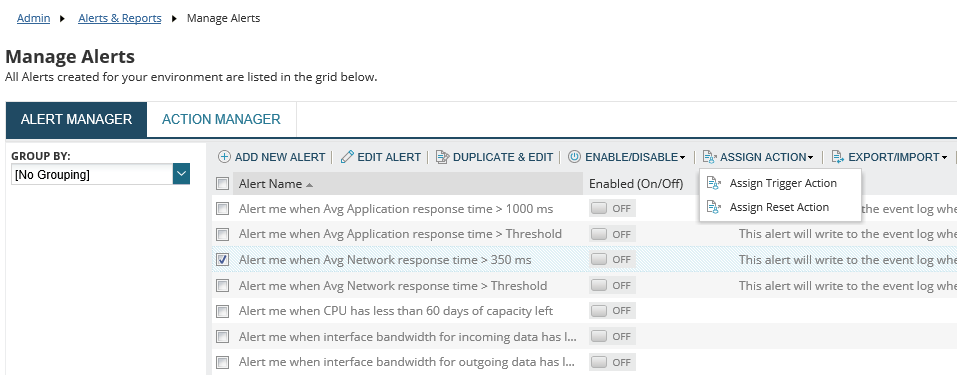SolarWinds Orion Integration Guide
SolarWinds Orion is a powerful IT infrastructure monitoring platform. The platform provides several platforms that allows effective IT administration across servers, databases, network and the overall computerized system. Although it requires a Windows based host, it can be used to monitor components based in other operating systems like Linux using agents.
Products on the platform like Network Performance Monitor (NPM) and Server & Application Monitor (SAM) trigger alerts if certain conditions are breached. These robust monitors help you identify system incidents effectively. By using TaskCall's SolarWinds Orion integration you can make these alerts more discoverable and reduce system downtime.
Pointers
- The integration is between a TaskCall service and SolarWinds Orion.
- Incidents will automatically resolve in TaskCall when alert conditions reset themselves.
- This integration only receives alerts in TaskCall from SolarWinds Orion.
In TaskCall
- Go to Configurations > Services . Select the service you want to integrate with.
- Once you are on the Service details page, go to the Integrations tab. Click on New Integration.
- Give the integration a name.
- From the integration types, select the top radio button indicating that you are trying to use a built-in integration.
- From the list of built-in integrations, select Solarwinds Orion.
- Click Save.
- Copy the Integration Url that is issued for the integration.
In SolarWinds Orion
SolarWinds Orion is a large platform. The following instructions requires at least some familiarity with the platform.
- Open the Orion Web Console.
- Go to Settings > All Settings. Scroll down to Alerts & Reports. Then click on Manage Alerts.
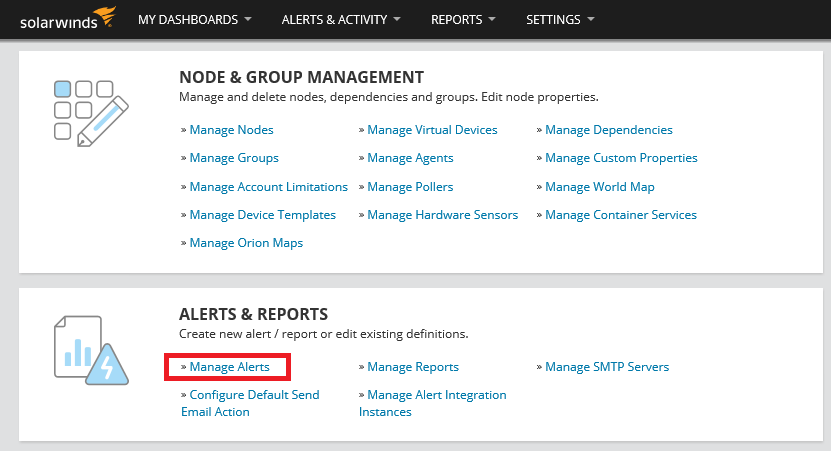
- On the Manage Alerts page, click Add New Alert.
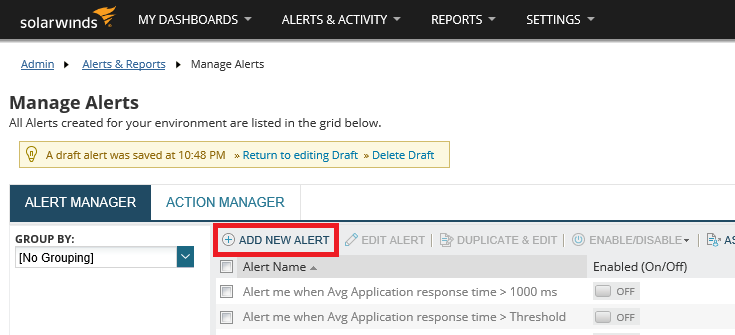
- There are several steps involved in creating a new alert. The modal that opens will guide you through them. Simply click Next in every step to follow through.
- At first give the alert a name and a description. Define how often the alert should run and at what severity level they should be triggered.
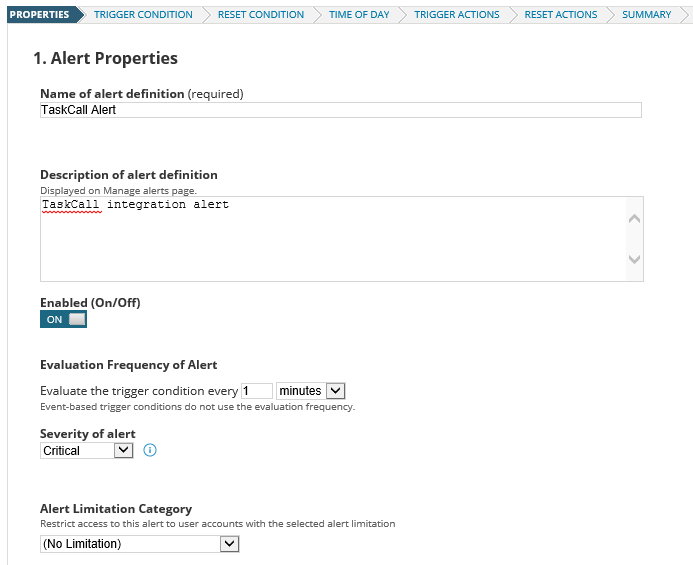
- Set the Trigger Conditions. This will determine when the alert is raised.
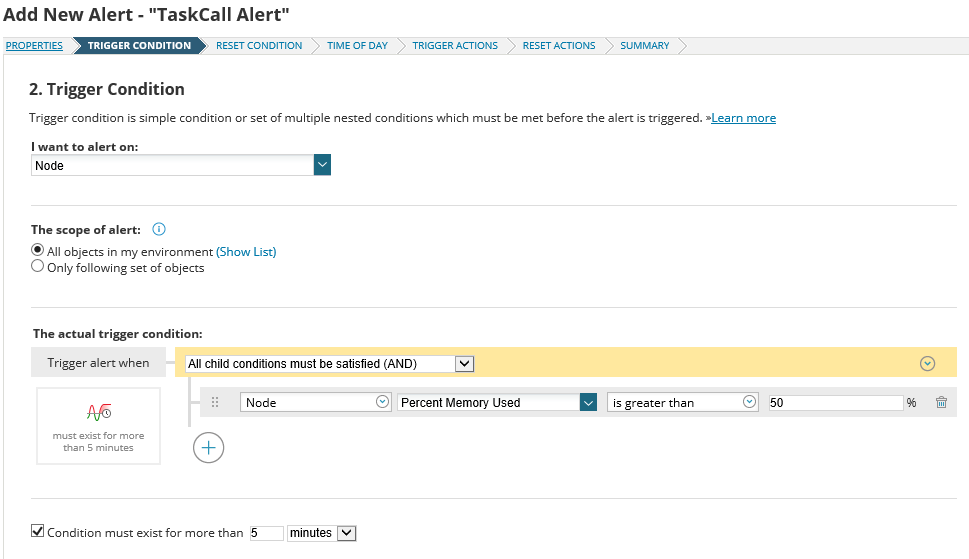
- Set the Reset Condition by selecting the radio button that states Reset this alert when trigger condition is no longer true.
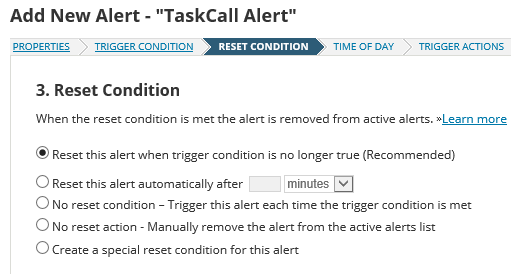
- Select the time period the alert will be valid in.
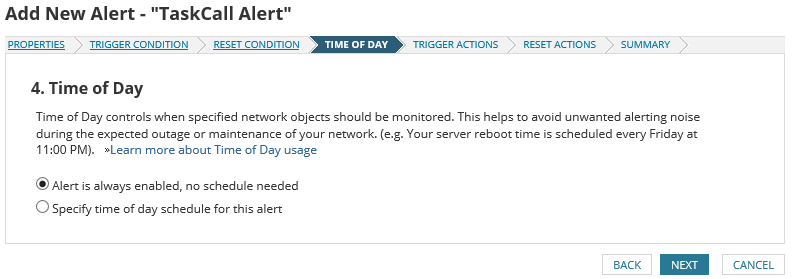
- Now we have to define how the alert will be triggered. Define the message body of the alert and click Add Action.
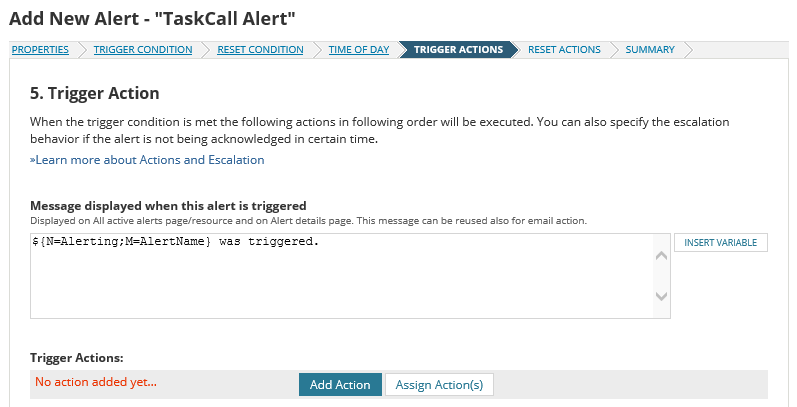
- From the options that are shown select Send a GET or POST Request to a Web Server. Then click Configure Action.
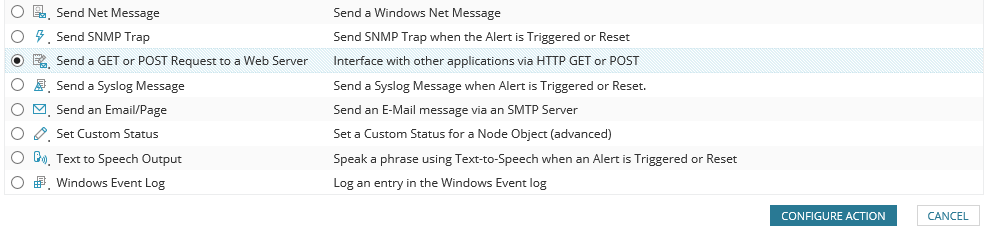
- Give the action a name. Paste the integration url you copied over from TaskCall. Select Use HTTP/S POST. Ensure that the ContentType is set as application/x-www-form-urlencoded.
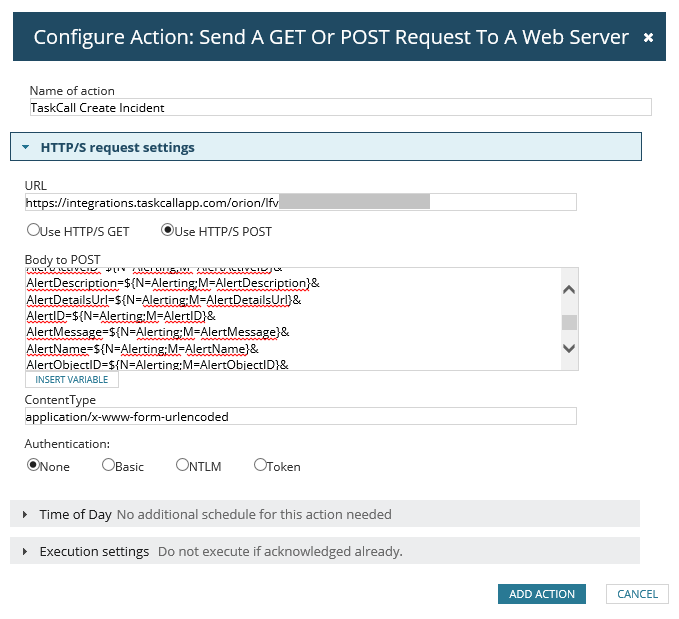
- Copy and paste the following in the Body to POST section.
AlertType=Trigger&DateTime=${N=Generic;M=DateTime;F=DateTime}&AcknowledgeLink=${N=Alerting;M=AcknowledgeLink}&AcknowledgeUrl=${N=Alerting;M=AcknowledgeUrl}&AlertActiveID=${N=Alerting;M=AlertActiveID}&AlertDescription=${N=Alerting;M=AlertDescription}&AlertDetailsUrl=${N=Alerting;M=AlertDetailsUrl}&AlertID=${N=Alerting;M=AlertID}&AlertMessage=${N=Alerting;M=AlertMessage}&AlertName=${N=Alerting;M=AlertName}&AlertObjectID=${N=Alerting;M=AlertObjectID}&Severity=${N=Alerting;M=Severity}&ObjectType=${N=Alerting;M=ObjectType}
- Click Add Action.
- Repeat this step in the Reset Actions section. Only this time copy and paste the following in the Body to POST field.
AlertType=Resolve&DateTime=${N=Generic;M=DateTime;F=DateTime}&AcknowledgeLink=${N=Alerting;M=AcknowledgeLink}&AcknowledgeUrl=${N=Alerting;M=AcknowledgeUrl}&AlertActiveID=${N=Alerting;M=AlertActiveID}&AlertDescription=${N=Alerting;M=AlertDescription}&AlertDetailsUrl=${N=Alerting;M=AlertDetailsUrl}&AlertID=${N=Alerting;M=AlertID}&AlertMessage=${N=Alerting;M=AlertMessage}&AlertName=${N=Alerting;M=AlertName}&AlertObjectID=${N=Alerting;M=AlertObjectID}&Severity=${N=Alerting;M=Severity}&ObjectType=${N=Alerting;M=ObjectType}
- Once you are done, check the summary and then click Submit .
- Now you are all ready to receive alerts raised by SolarWinds Orion on TaskCall.
If you want you can also trigger alerts to TaskCall from built-in alerts in the Orion platform by going to the Alert Manager and assigning trigger and reset actions. You can refer to SolarWinds documentation to learn more.