Uptime Robot Integration Guide
Uptime Robot is an uptime monitoring service. It provides a simple interface for users to quickly set up a ping based monitor for their systems. TaskCall's Uptime Robot integration offers downtime notices to be routed to the correct teams and levels of escalation so they can be addressed immediately.
Pointers
- The integration is between a TaskCall service and Uptime Robot.
- Incidents will automatically resolve in TaskCall when systems being monitored are back up.
- This integration only allows alerts to be received in TaskCall from Uptime Robot.
In TaskCall
- Go to Configurations > Services. Select the service you want to integrate with.
- Once you are on the Service details page, go to the Integrations tab. Click on New Integration.
- Give the integration a name.
- From the integration types, select the top radio button indicating that you are trying to use a built-in integration.
- From the list of built-in integrations, select Uptime Robot.
- Click Save.
- Copy the Integration Url that is issued for the integration.
In Uptime Robot
Pricing Plans
This integration requires a webhook. Uptime Robot offers Webhooks only on the Team and Enterprise pricing plans. Hence, although the integration is free to use in TaskCall and is available on all plans, you will need to be on the correct paid plan in Uptime Robot according to their policy.
- Go to Integrations & API > Webhooks. Click the Add button to add a new webhook.
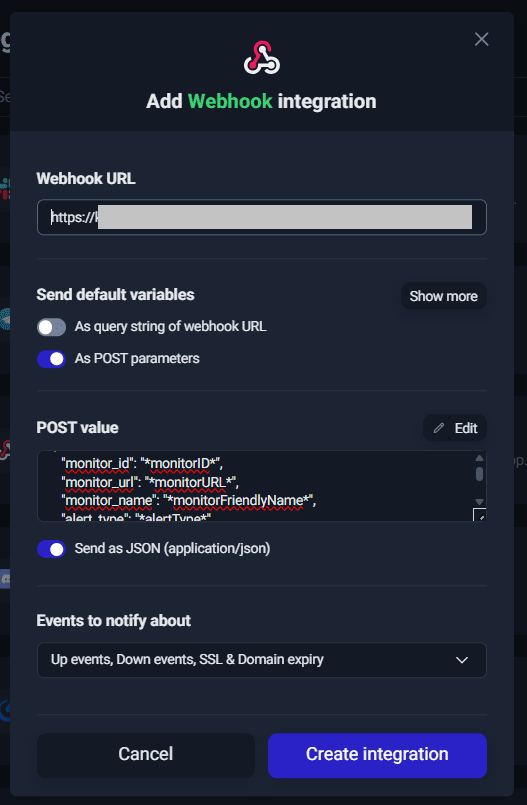
- Paste the integration url you copied over from TaskCall in the Webhook URL field. Select the option to send default variables As POST parameters. Click the edit button next to the POST value. Select the option to Send as JSON (application/json) and paste the following JSON payload in the text field.
{
"monitor_id": "*monitorID*",
"monitor_url": "*monitorURL*",
"monitor_name": "*monitorFriendlyName*",
"alert_type": "*alertType*",
"alert_name": "*alertTypeFriendlyName*",
"alert_details": "*alertDetails*",
"alert_duration": "*alertDuration*",
"alert_datetime": "*alertDateTime*",
"ssl_expiry_date": "*sslExpiryDate*",
"ssl_expiry_days_left": "*sslExpiryDaysLeft*"
}
- Select all the events (Down events, Up events, SSL & Domain expiry) in the Events to notify about section.
- Click Create Integration.
Although you may not be able to name your webhook in Uptime Robot when creating it, you will be able to edit the name to something more meaningful like TaskCall once it is created.
After the webhook gets created, you can connect it to any monitor and receive notifications in TaskCall.