OpManager Integration Guide
ManageEngine OpManager is a network monitoring application. It allows all types of network devices like routers, switches, VMs, firewalls and more to be monitored all from one place. TaskCall integrates with OpManager to increase the visibility of alarms raised by the application to reduce the time to response and resolution of network issues.
Pointers
- The integration is between a TaskCall service and ManageEngine OpManager.
- This integration only receives alerts in TaskCall from ManageEngine.
- Incidents will automatically resolve in TaskCall when the corresponding alarm clears.
In TaskCall
- Go to Configurations > Services . Select the service you want to integrate with.
- Once you are on the Service details page, go to the Integrations tab. Click on New Integration.
- Give the integration a name.
- From the integration types, select the top radio button indicating that you are trying to use a built-in integration.
- From the list of built-in integrations, select ManageEngine OpManager.
- Click Save.
- Copy the Integration Url that is issued for the integration.
In ManageEngine OpManager
- Go to Settings > Notifications > Add Profile.
- Select Invoke a Webhook.
- Set the Hook URL to POST and paste the Integration Url you copied over from TaskCall.
- Set Data Type to raw.
- Set Payload Type to JSON.
- Set the Body Content to the payload you want to be sent. You can customize the payload as you want, but in order to group alerts, amend urgency and resolve incidents automatically please refer to ManageEngine Body Content.
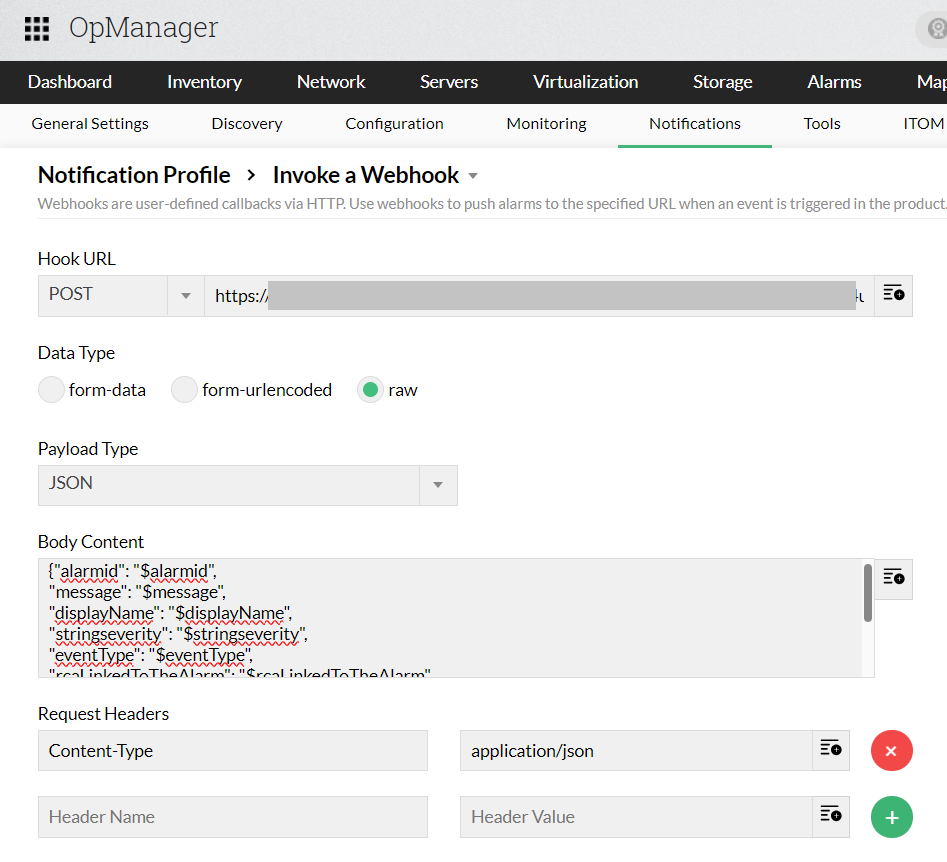
- Run Test Action and make sure a test incident is created. If the test runs successfully and an incident is created in TaskCall, then click Next.
- Choose on what events alarms should be sent for this notification profile. If you want the incident to resolve automatically, then make sure you choose the option to Notify when the alarm is cleared. Click Next.
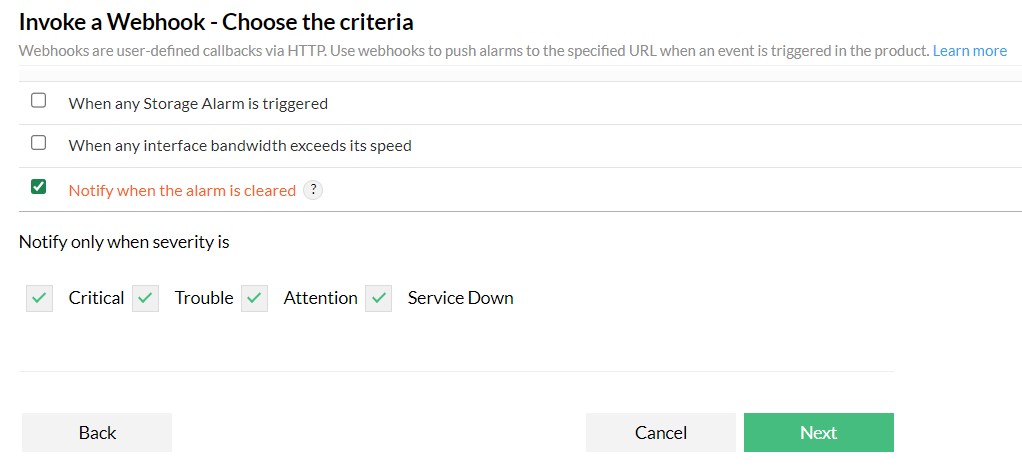
- Choose the Devices and URLs this notification profile should run for. Define the time windows. In the last step, give the profile a name; preferably TaskCall.
- Click Save when you are done. That's it!
OpManager Body Content
You can enter any payload you want for the webhook body content. However, if you want the full functionality of the integration, then please include the following fields:
{
"alarmid": "$alarmid",
"message": "$message",
"displayName": "$displayName",
"stringseverity": "$stringseverity",
"eventType": "$eventType"
}
"alarmid": "$alarmid",
"message": "$message",
"displayName": "$displayName",
"stringseverity": "$stringseverity",
"eventType": "$eventType"
}