Routines
A routine represents an on-call schedule. It detemines which users are going to be on-call at a given point in time. When an incident occurs on an escalation policy that is associated to a routine, only the users who are on-call at that time as configured in the routine will get the incident assigned to them and be alerted.
Routines are expected to be rotational. Multiple users can be on-call on the same routine at the same time. Once you create a schedule map over a period of time, it will automatically apply on all equivalent periods in the future for that routine.
A single routine comprises of multiple layers. Each layer represents a slice of time of the day and determines how the routine will be configured for that period. If a user or the same set of users are on-call for the whole day, then the routine will have a single layer only. If on-call responsibilities are split into multiple shifts then there should also be multiple layers for it.
Create a New Routine
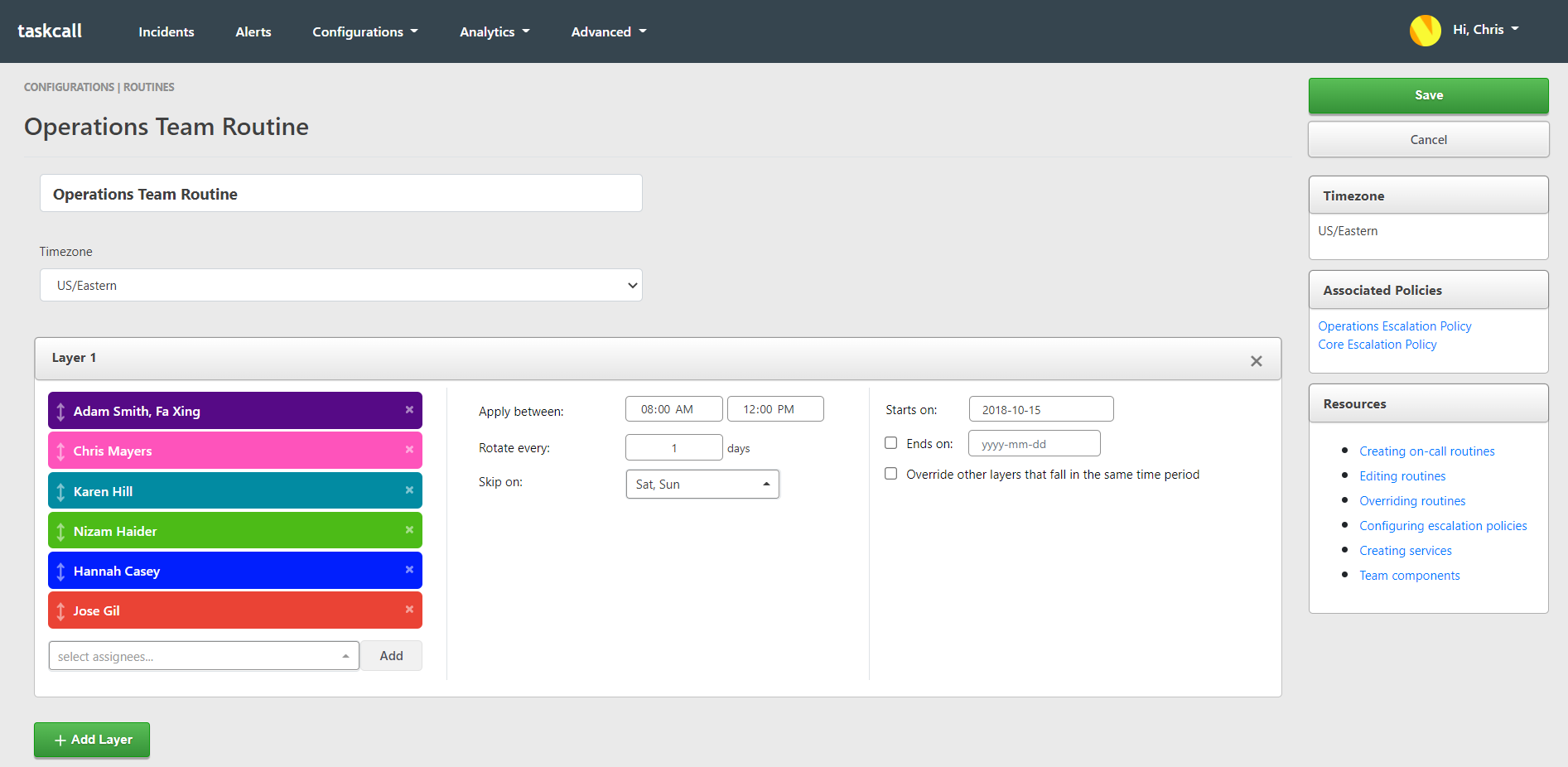
To create a routine:
- Go to: Configurations > Routines > New Routine
- A single routine comprises of multiple layers. Each layer represents a slice of time of the day and determines how the routine will be configured for that period. If one person or the same set of people are on-call for the whole day, then the routine will have a single layer only. If on-call responsibilities are split into multiple shifts then there should be multiple layers as well.
- Add a new layer and then add the users who should be on the rotational schedule for that layer. The rotations apply in the order the assignments are made starting from the top. As mentioned above, one or more users can be added in one assignment. In the snapshot above you can see that the assignment for the first rotation is shared by 2 people while the rest are all single user assignments.
- Configure the rotation type and time application of the layer as detailed in the section below.
- And more layers if you need to.
- Click Save.
Configuring Layers
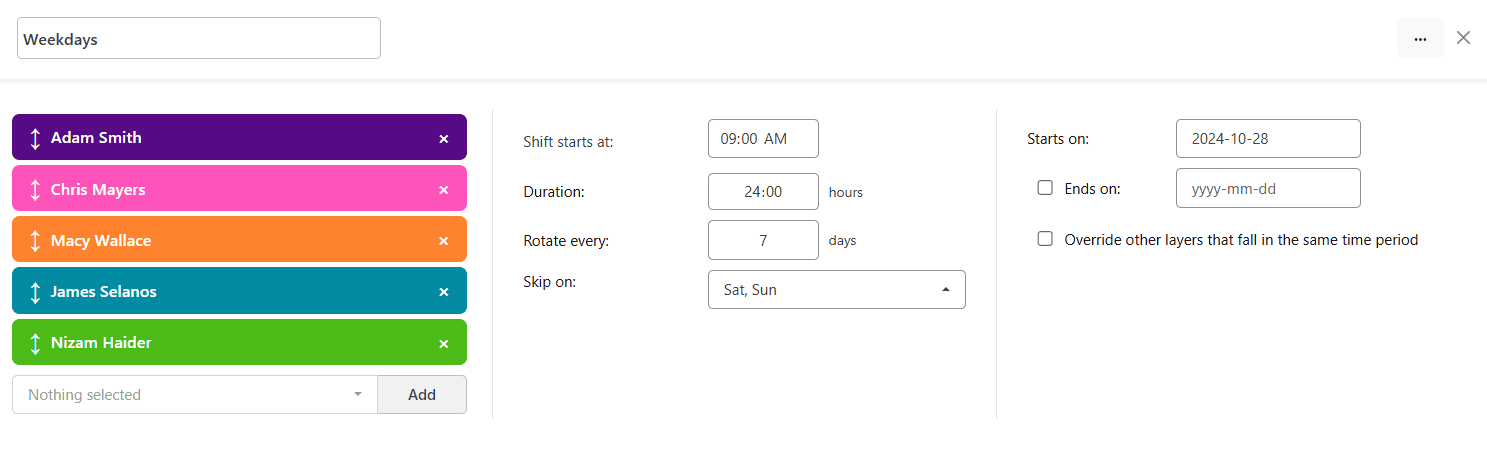
Configure the rotation type and the time application of layers:
- Set the time this layer will start from and when it will end. If you want the end time to be 12:00 AM at night then please set the end time as 11:59 PM. Don't worry, the last minute will also be covered by that setting.
- Determine how often the on-call responsibility should rotate amongst the selected users. If you set the rotation for 1 day then everyday their will be a rotation. If it is set for every 7 days then the rotation will happen weekly. In the example below it is set to rotate every day such that if Adam Smith and Fa Xing were on call on Monday, then Chris Mayers will be on-call on Tuesday, Karen Hill on Wednesday and so on.
- You can configure the rotation to be skipped on certain days. For example, if you only want the rotations to apply on business days, then select Saturday and Sunday as the "Skip on" days.
- Select the date the layer should apply from. By defaut it is set as the date you are creating the routine on. If you want the layer to start at a later date then correct it accordingly.
- Most often layers will not need to be ended after a certain number of days. However, if you want the layer to end at some point then please set the correct end date. You can also set the layer to act as an override to all other layers during its validity by selecting the option "Override other layers that fall in the same time period". These two features will be incredibly useful to create a temporary exception in on-call duties when a regular on-call assignee goes on vacation. If you set multiple override and they happen to overlap, then all the overrides will apply together.
- As you make changes to the routine you will be able to see the final pictoral schedule updating. It updates automatically when a layer or a user is added or removed. To reflect other changes, you can press the refresh button on the top right corner of the final schedule.
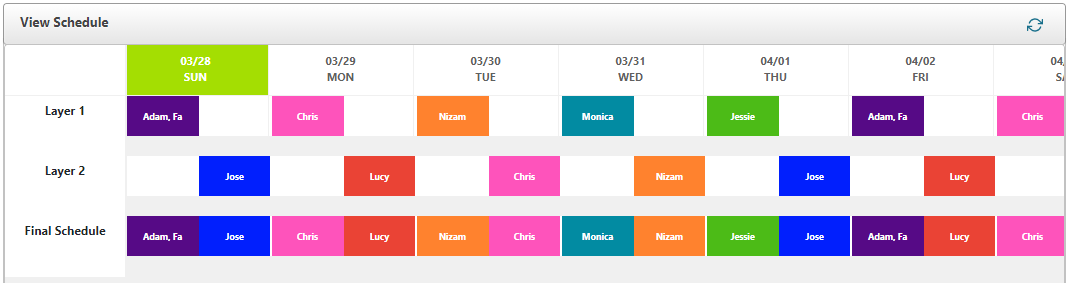
Connect to Escalation Policies
Routines by themselves cannot be added to incidents for delegation to their on-call users. Routines must be added to escalation policies which in turn can be added to incidents directly or through association with a service to determine the correct user(s) who the incident should be assigned to.
Add to Teams
Routines can also be associated to teams (for accounts that have team permissions). Adding a routine to a team does not automatically add the rotation users as team members. Routines are primarily allowed to be added on teams to show ownership and give custom permissions to the team member to edit the routine. These advanced permissions are only allowed on accounts with the Business Plan or the Digital operations Plan.
Permissions
Depending on the role a user has in the organization and their teams, their permissions to create routines may be restricted. In order to see which user roles give routine creation permissions please check the user role permissions that are available.