Status Dashboards
Status Dashboards provide a channel of communication to keep business stakeholders updated on all business impacts caused by technical incidents. They give a full overview of the health status of critical business services. Whenever there is a business impact resulting from a technical issue, the status dashboard is automatically updated showing which business services have been impacted and details of the impacting incidents. Responders can also post status updates to keep everyone informed about the progress being made towards resolution. This automated streamlined communication keeps stakeholders up-to-date on all issues that concern them without the need to contact responders directly, giving responders more time to focus on the incidents themselves so they can reach a resolution faster.
Status Dashboards are available only on the Business and Digital Operations subscription plans. If you would like to add status dashboards to your features, please upgrade to the correct plan or contact us.
All Business Services Status Dashboard
For accounts that have the right permissions, TaskCall will automatically create a Status Dashboard with all Business Services that you have on your organization. If you do not have any business services on your organization yet, then please read our documentation on how to create a business service and get started. Without business services, the status dashboard will be effective.
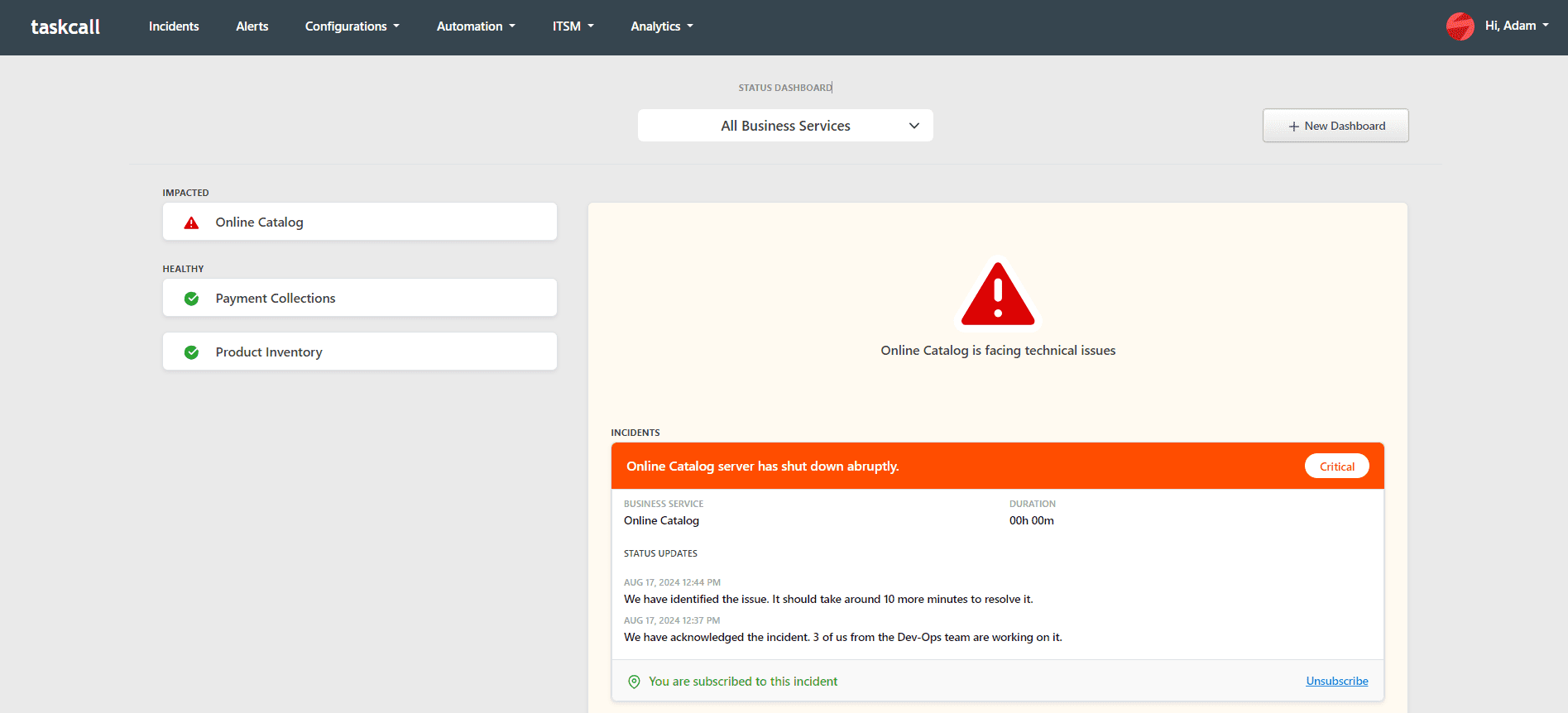
View Status Dashboard
The status dashboard can be viewed from both the web app and the mobile app. To view the the status dashboard from the web app, go to Adavanced > Status Dashboard.
The status dashboard can be accessed on the mobile app from the "Status Dashboard" item on the drawer menu.
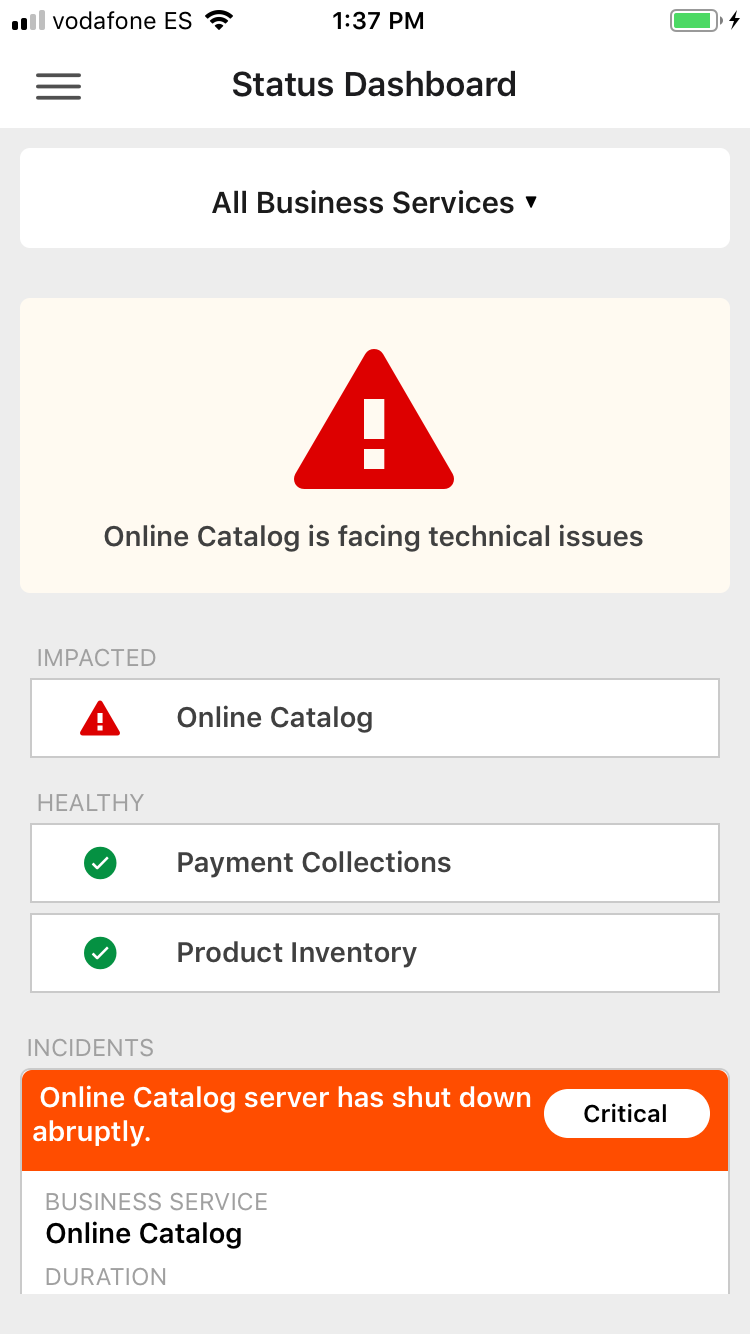
Custom Dashboards
Accounts with the Digital Operations subscription plan can create custom dashboards with a subset of business services. Custom dashboards are very useful for creating department or team specific views of business service impacts so teams can easily get a view of only the resources that they are responsible for.
To create a custom dashboard:
- Go to ITSM > Status Dashbaord .
- Click on the button New Dashboard. The button will only be visible on accounts with permissions to create custom status dashboards.
- Give the dashboard a name. It is advisable to keep the name short and distinct.
- Choose an URL extension for this dashboard. This extension allows an URL to be created for this specific dashboard so it can be easily accessed. The extension should not be the same as any other custom dashboards you may have created. It must be unique.
- Choose the business services that you want to be displayed on this dashboard.
- Click Create.
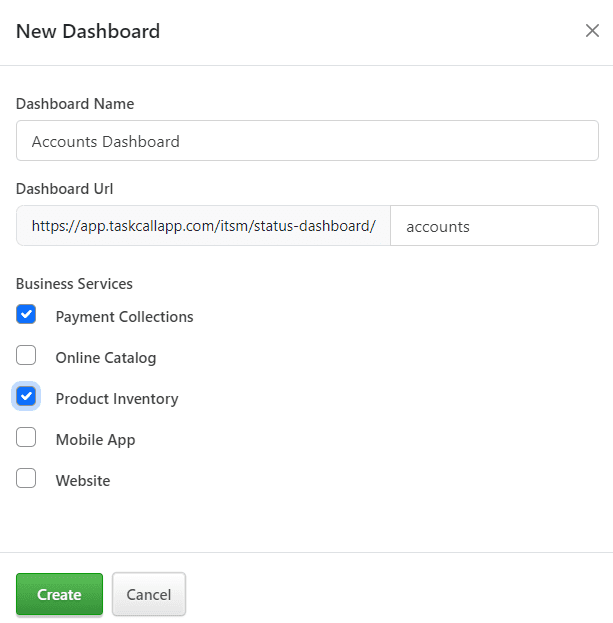
To view the custom status dashboard, go to the "Status Dashboards" page. Clicking the middle button on the top of the page will show all the available dashboards from where you can select the dashboard you want to view. If you want to directly access your custom dashboard from the web app, then you can do so by going to the following URL:
- EU region: https://app.taskcallapp.com/itsm/status-dashboards/{{ extension }}
- US region: https://app.us.taskcallapp.com/itsm/status-dashboards/{{ extension }}
Status Updates
Responders can keep everyone updated on incidents while they work on them. The updates will be displayed on the status dashboards avoiding the need for stakeholders to contact them directly. On the web app, status updates can be posted from the "Status Updates" tab on the Incident Details page. The updates will be shown immediately upon posting on the incident itself and the status dashboards. The same applies for updates posted from the mobile app.
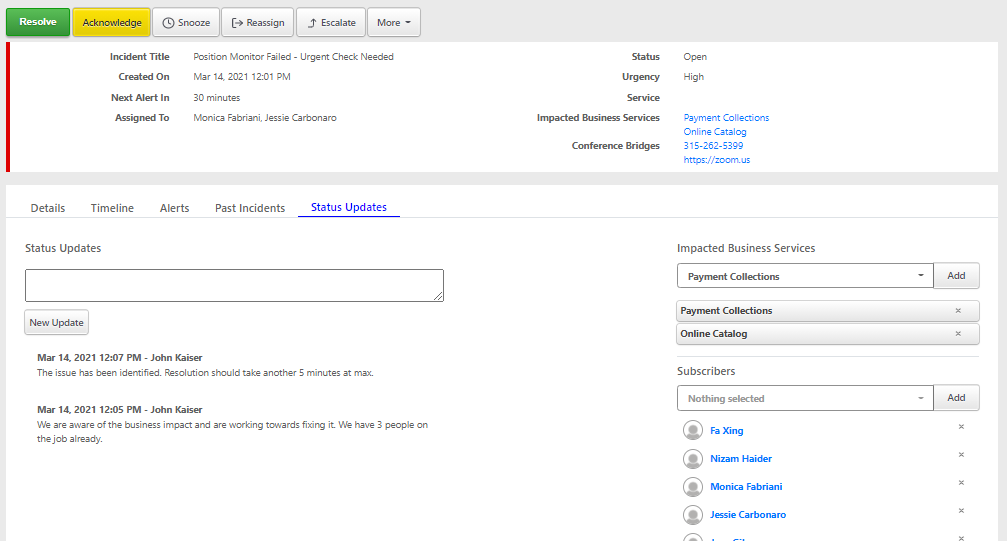
Impact Notifications
Status Dashboards provide a view of the business health, but they do not trigger notifications. Business impact notifications are sent out based on a user's business subscriptions. They are sent out the first time a business impact is recognized on an incident. Business subscriptions can be created from the user's profile page. Please read our documentation on business subscriptions to learn more.