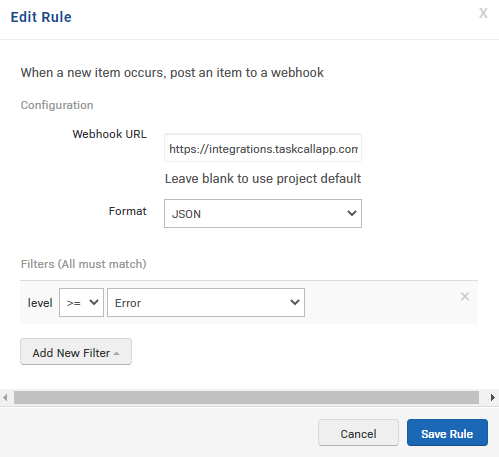Rollbar Integration Guide
Rollbar is a continuous code improvement platform that proactively discovers errors. With its error tracking capabilities, companies can help identify errors and slow responses ahead of client complaints. TaskCall's Rollbar integration enhances its functionality by ensuring the discovered issues are addressed by Dev-Ops responders in real-time. Now issues will not only be discovered, but also be resolved in the fastest possible time.
Pointers
- The integration is between a TaskCall service and Rollbar.
- When issue items resolve in Rollbar, their corresponding incidents in TaskCall will automatically resolve.
- This integration only allows alerts to be received in TaskCall from Rollbar.
In TaskCall
- Go to Configurations > Services . Select the service you want to integrate with.
- Once you are on the Service details page, go to the Integrations tab. Click on New Integration.
- Give the integration a name.
- From the integration types, select the top radio button indicating that you are trying to use a built-in integration.
- From the list of built-in integrations, select Rollbar.
- Click Save.
- Copy the Integration Url that is issued for the integration.
In Rollbar
- Go to Projects. Select the project you want to work on.
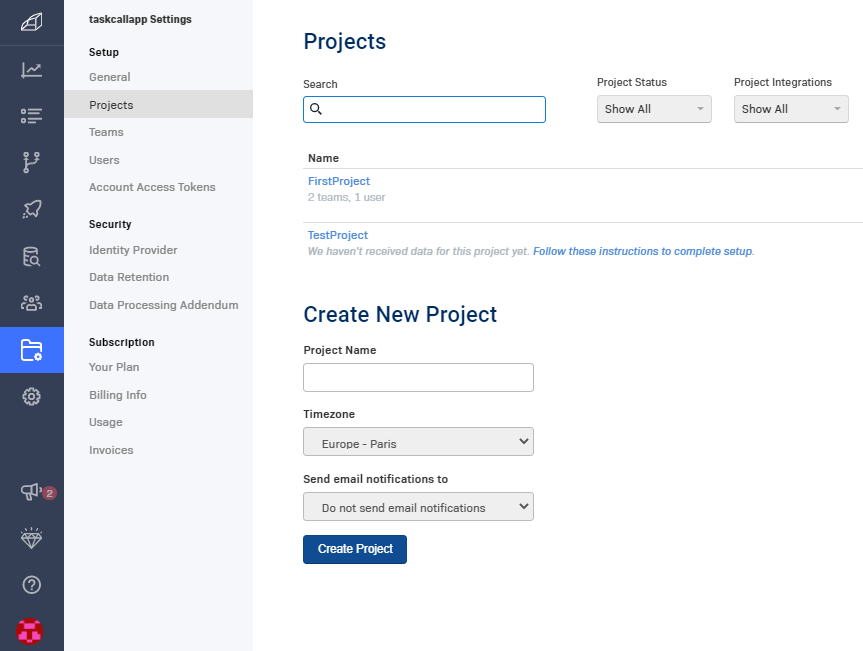
- Then go to Notifications. From the list of available channels, select Webhook.
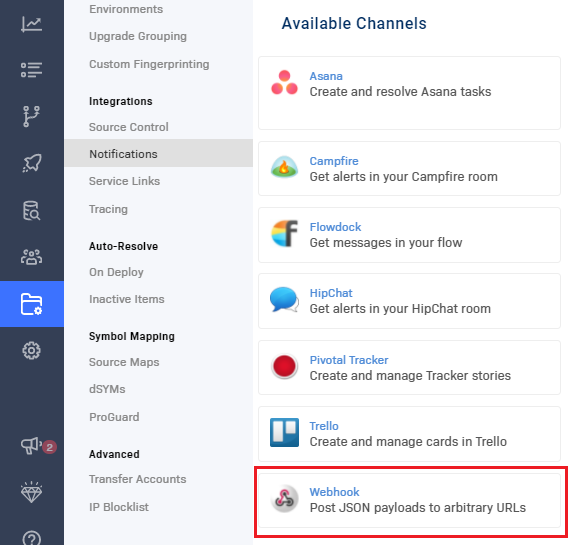
- If the Webhook channel is not enabled already, enable it.
- Paste the Integration Url that you copied over from TaskCall in the URL field. Set up the Alert Rules for which you would like alerts to be sent to this webhook.
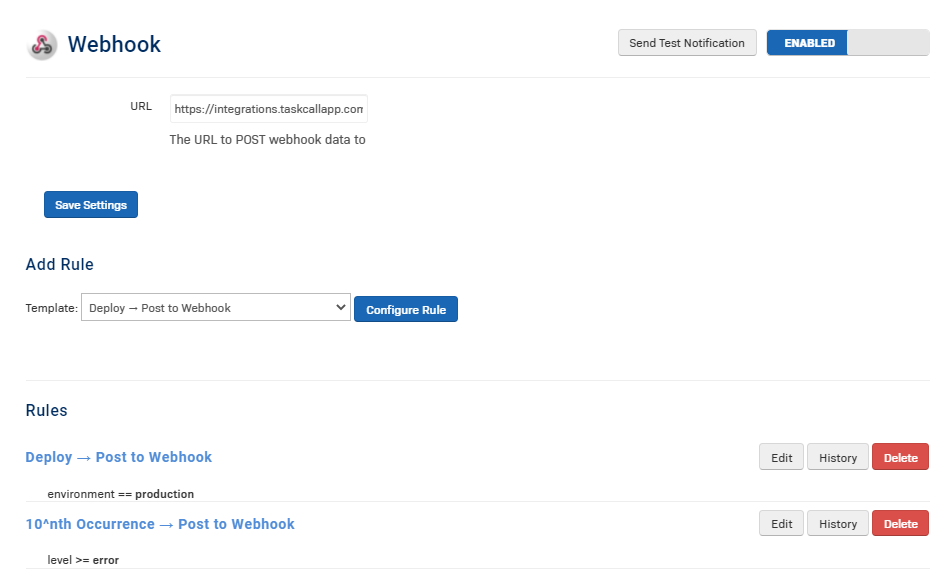
- You are all done! Now you are ready to receive alerts raised by Rollbar in TaskCall. If you do not start receiving alerts then edit the rules for which you would want notifications to be sent out and paste the Integration Url there.