Google Cloud Monitoring Integration Guide
Google Cloud Platform is a cloud hosting solution provided by Google. The cloud computing solutions provided on the platform run on the same infrastructure that Google uses internally for its systems. It is a scalable infrastructure with high reliability and performance.
The Google Cloud Operations service (formerly known as Stackdriver) can be used to monitor both Google Cloud and AWS resources. Metric checks can be set up to detect overloads and outages before they happen, while uptime checks can be set up to ensure that your infrastructure components are running. TaskCall integrates with Google Cloud to make alerts raised by these checks more visible. As soon as the alerts are raised, TaskCall uses its powerful notification and incident response system to get the correct on-call responders to address the incidents right away and reduce system downtime.
Pointers
- The integration is between a TaskCall service and Google Cloud.
- Incidents will automatically resolve in TaskCall when metrics fall back within the normal threshold.
- This integration only receives alerts in TaskCall from Google Cloud.
In TaskCall
- Go to Configurations > Services . Select the service you want to integrate with.
- Once you are on the Service details page, go to the Integrations tab. Click on New Integration.
- Give the integration a name.
- From the integration types, select the top radio button indicating that you are trying to use a built-in integration.
- From the list of built-in integrations, select Google Cloud Monitoring.
- Click Save.
- Copy the Integration Url that is issued for the integration.
In Google Cloud
- Log into your Google Cloud Platform account. Go to the Dashboard. Click the Go to Monitoring button at the bottom right side of the page.
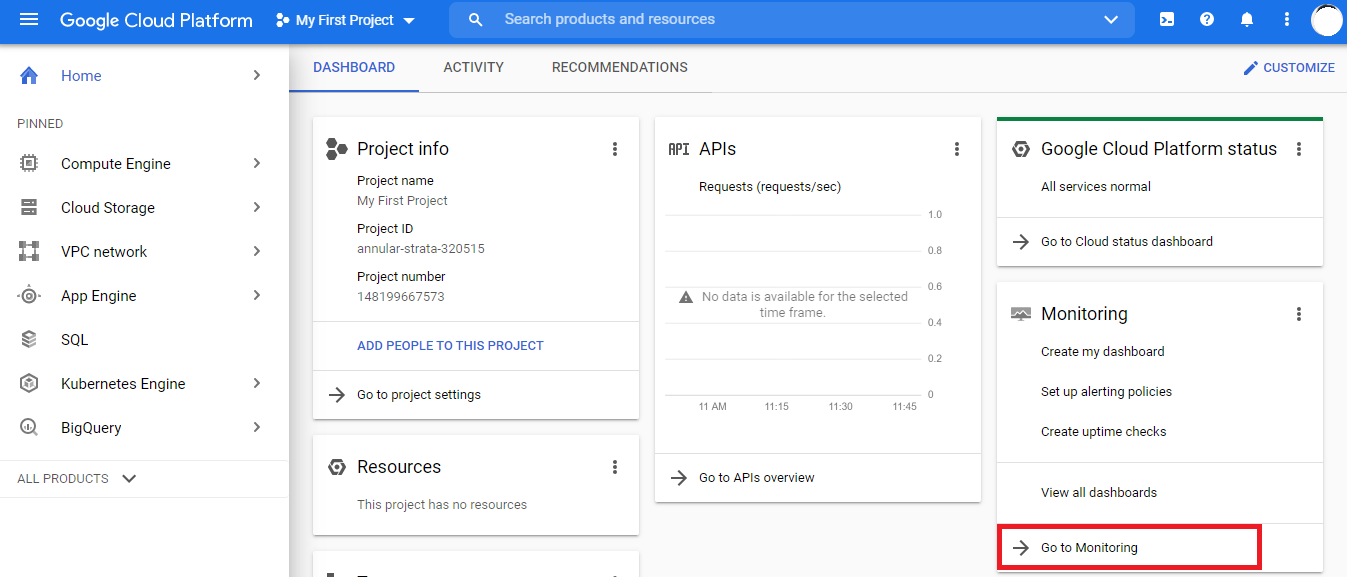
- From the navigation bar on the side, go to Alerting. Then click EDIT NOTIFICATION CHANNELS.
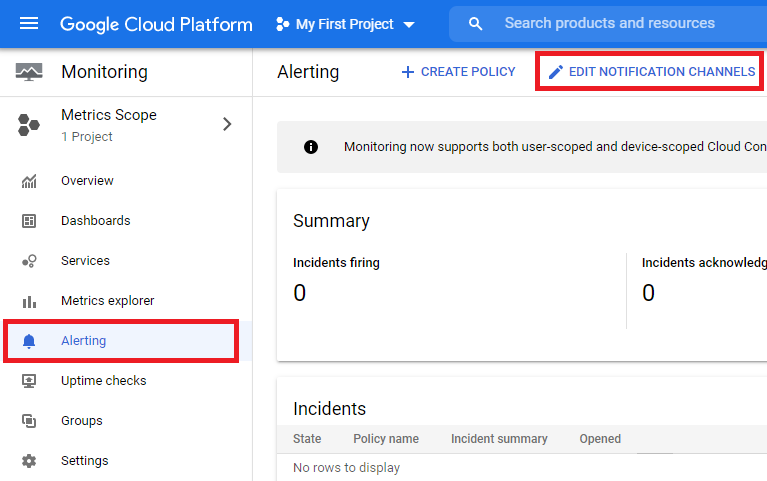
- Find Webhooks from the list of notification channels shown and then click the ADD NEW button next to it.
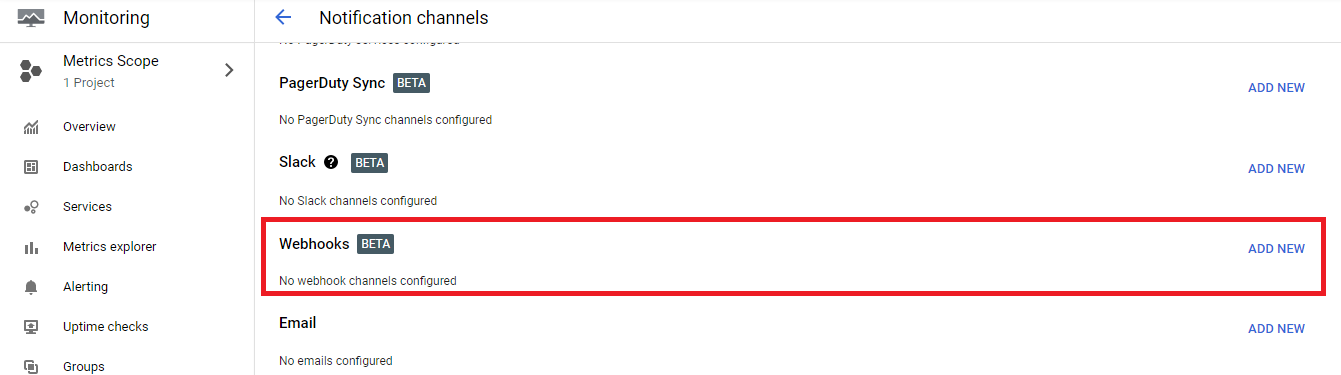
- On the modal that pops up, paste the integration url you copied over from TaskCall in the Endpoint URL field. Give it a display name that you can easily identify.
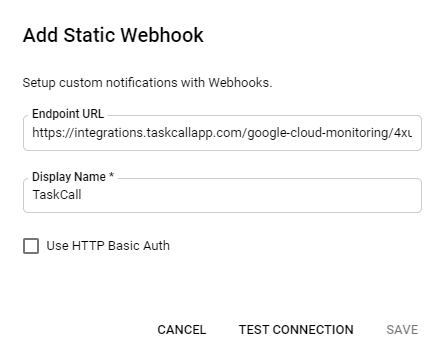
- Then click TEST CONNECTION first to ensure that the test succeeds. Once the test succeeds, you will be allowed to save the webhook. Click SAVE once you have tested.
- Done! Now you can use this webhook channel in any alerting policy and uptime checks, and get notified on TaskCall.